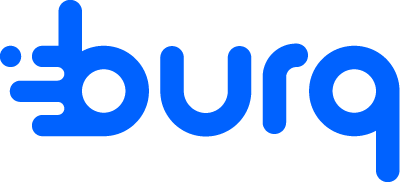Burq Invoices
How to view your invoices and order value refund.
Context
Burq invoices calculate the delivery fees incurred and refunds issued during your billing period. At the end of your billing period, you will receive an email including your invoice PDF and payment instructions. Please see below for reference:
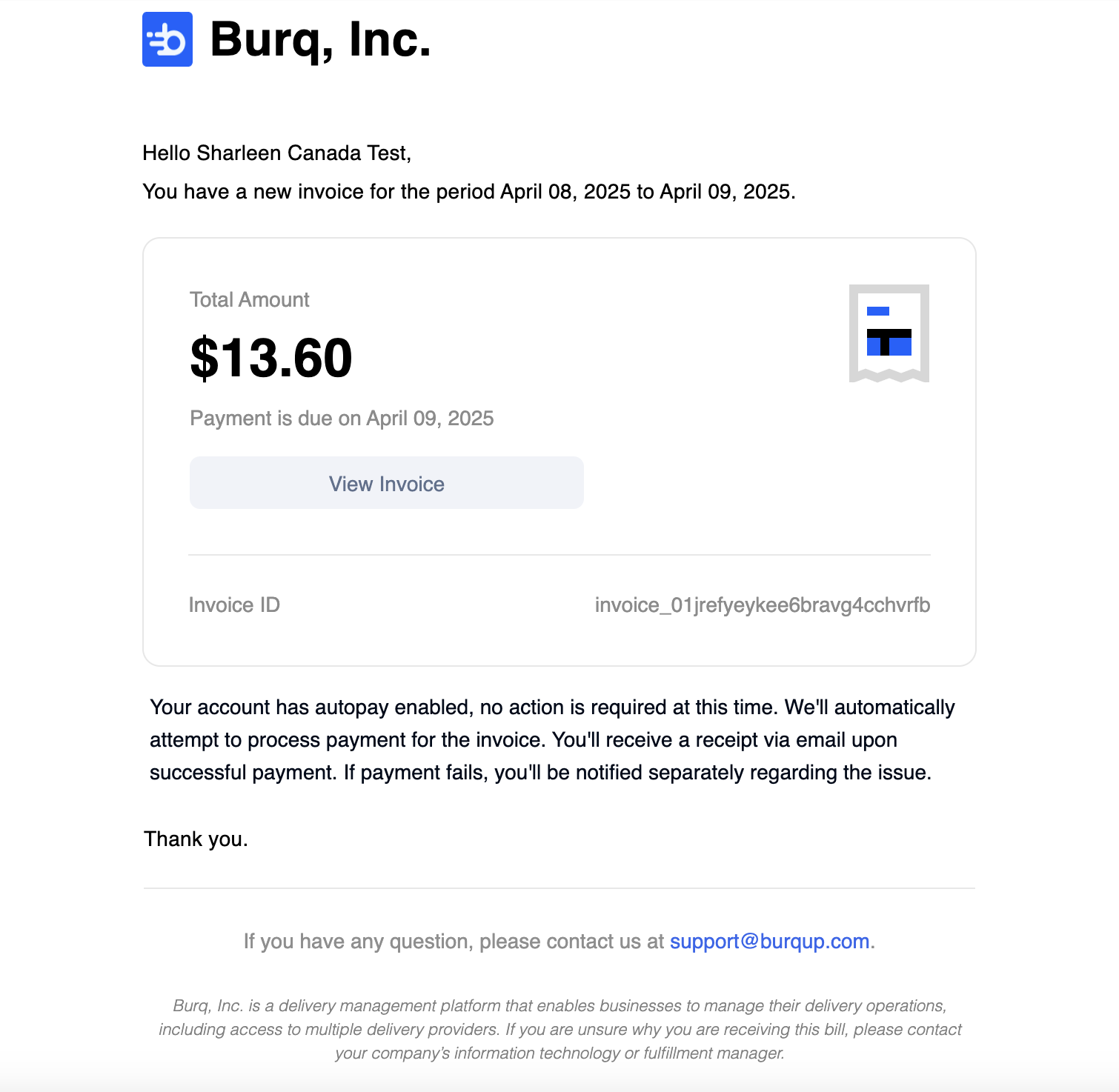
Invoice Payments
If your account is set to autopay, your card will be automatically charged on the invoice due date. In the event your payment fails, you'll receive a Payment Failed email with instructions to update your default payment method.
If your account is not on autopay, you must make a payment before your invoice payment due date.
Past due invoices may result in account suspension, which will restrict your access to delivery creation. You will receive reminder emails regarding upcoming invoices and past due invoices.
The invoice payment status Not Required means your account has a negative balance. This amount will be carried over to your next invoice as a starting credit.
Dashboard Actions
On the Burq Dashboard, you'll be able to view transactions in your current billing period and invoices from previous billing periods.
To access the Billing page, click on your Profile icon on the top right corner, then click on Billing.
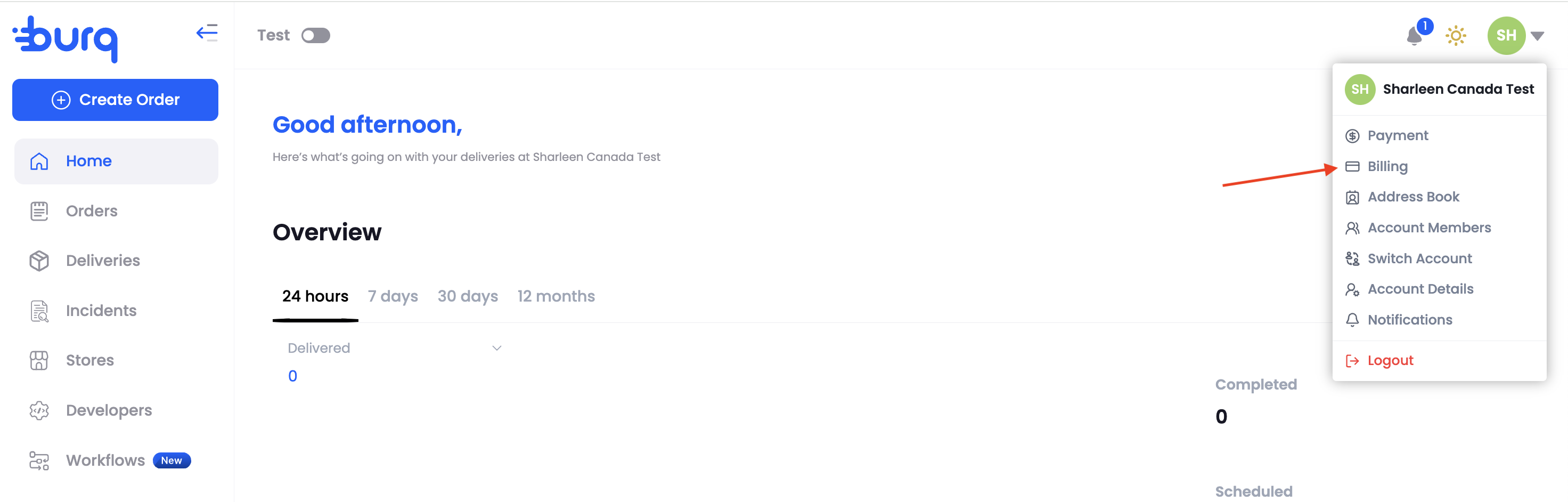
In the Recent Transactions tab, you'll see a list of delivery transactions and your unpaid balance for the current billing period.
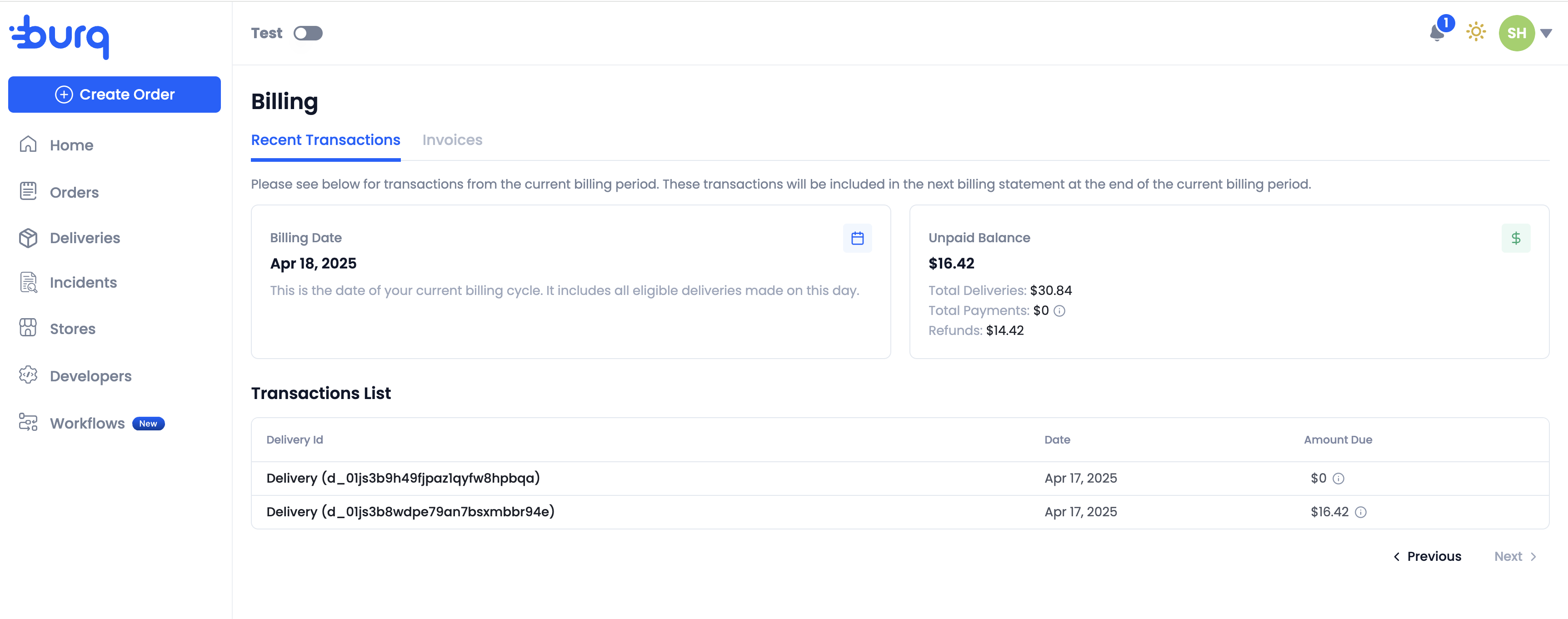
On the Invoices tab, you'll see a list of invoices which you can filter by payment status, invoicing period, and the amount due. If your account has a store with its own payment method, it will have a separate invoice.
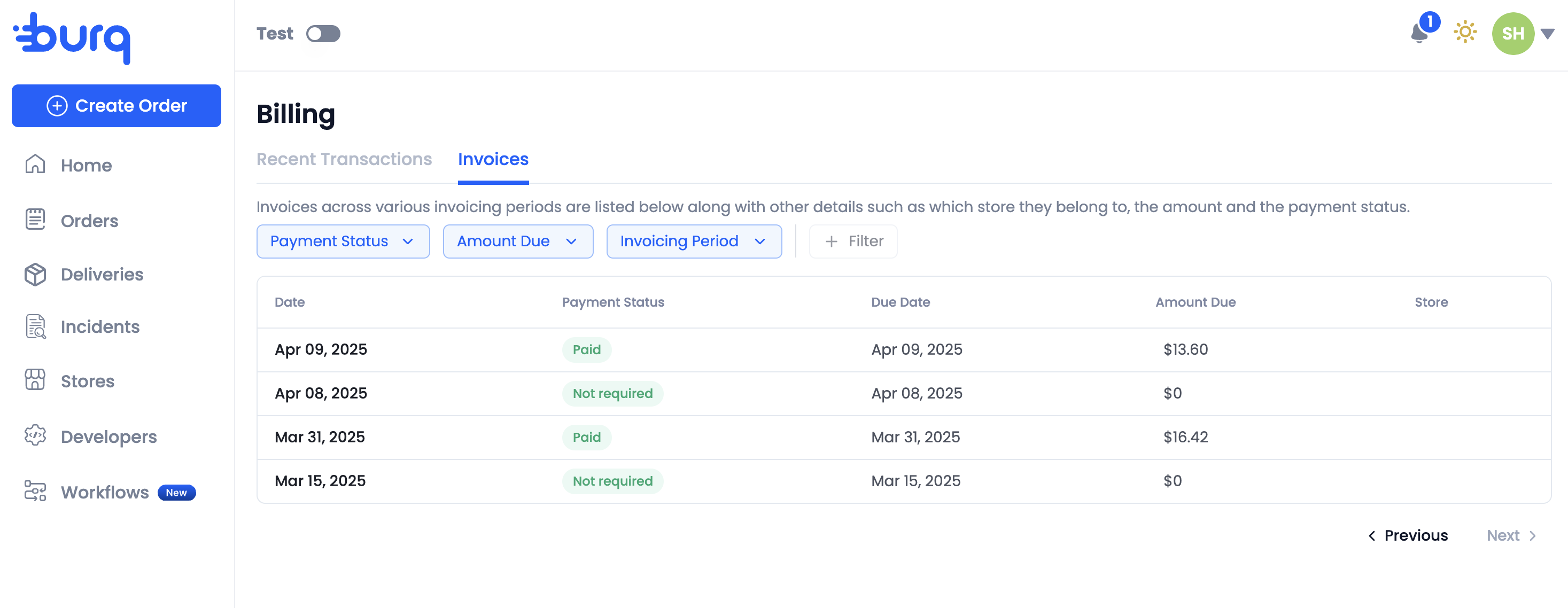
You can select an invoice to view more details, download a transactions list or the invoice pdf, and make a payment.
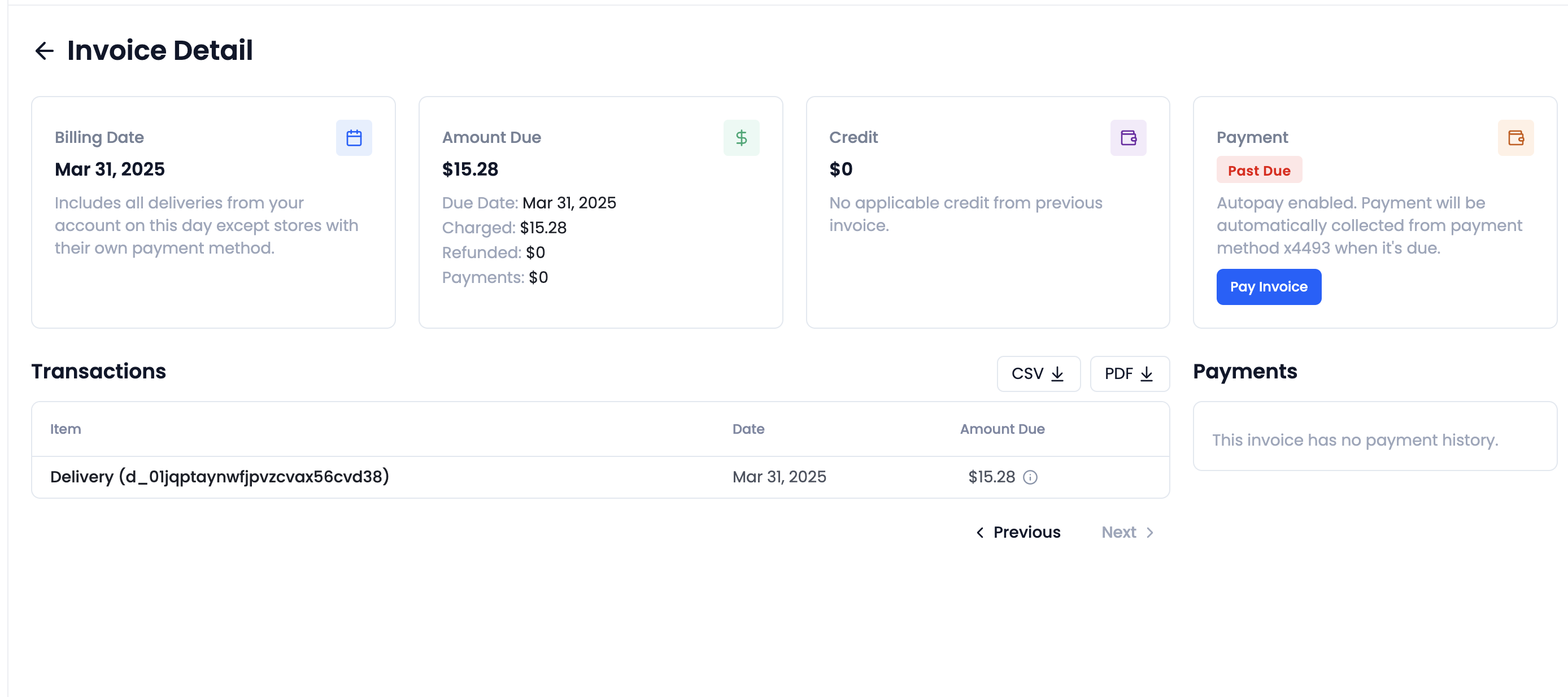
Any delivery refunds will appear on your transactions with the amount due as $0. You can hover over the info tooltip to see the charged and refunded amount. If you have an order value refund, you will see that amount as a Delivery Compensation.
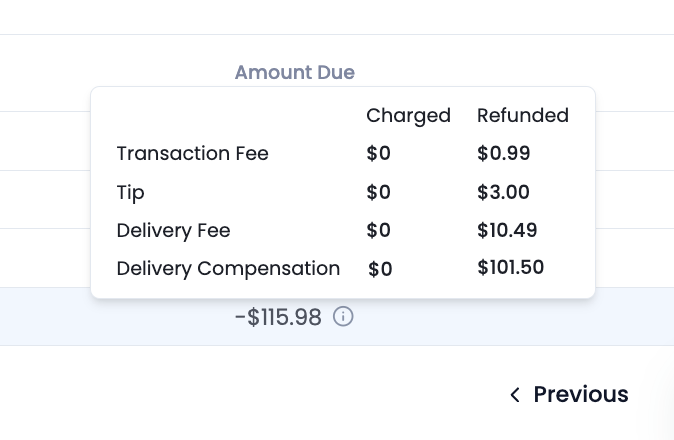
Updated 3 months ago