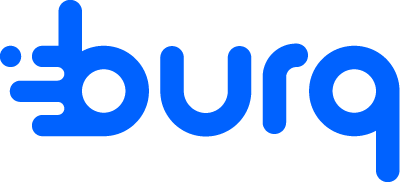Dispatch Dashboard for Route Planning and Assignment
Learn how to use the Dispatch Dashboard to plan and create optimized routes for your drivers, ensuring smooth and efficient order deliveries.
After entering Order details, on the Delivery provider selection screen you are now able to see a new option "In-House Drivers".
Select this if this order is to be assigned to one of your drivers.
Clicking on Submit will move the order to the New Dispatch Interface!
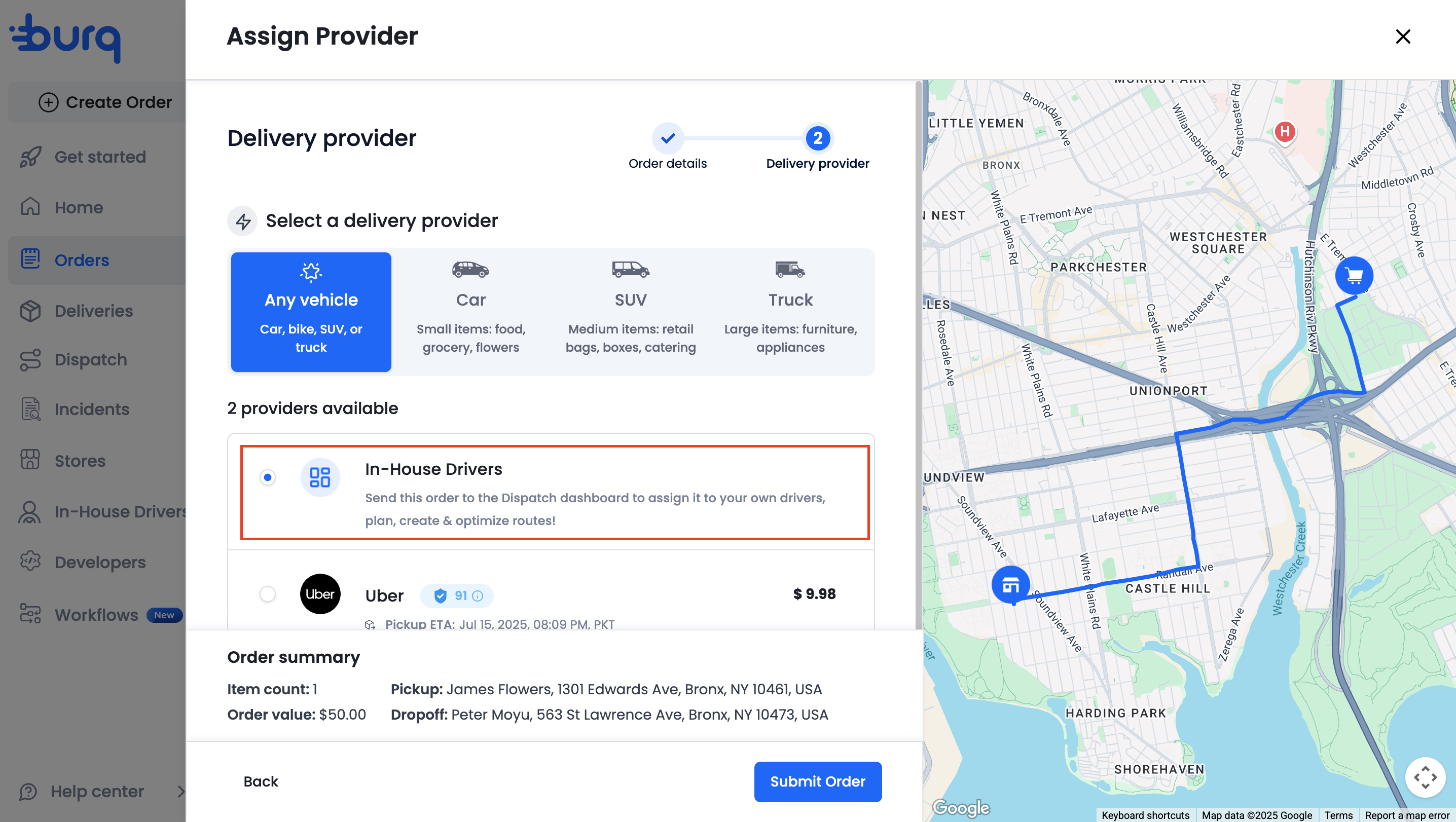
In the left nav bar, click on "Dispatch" to view your order there.
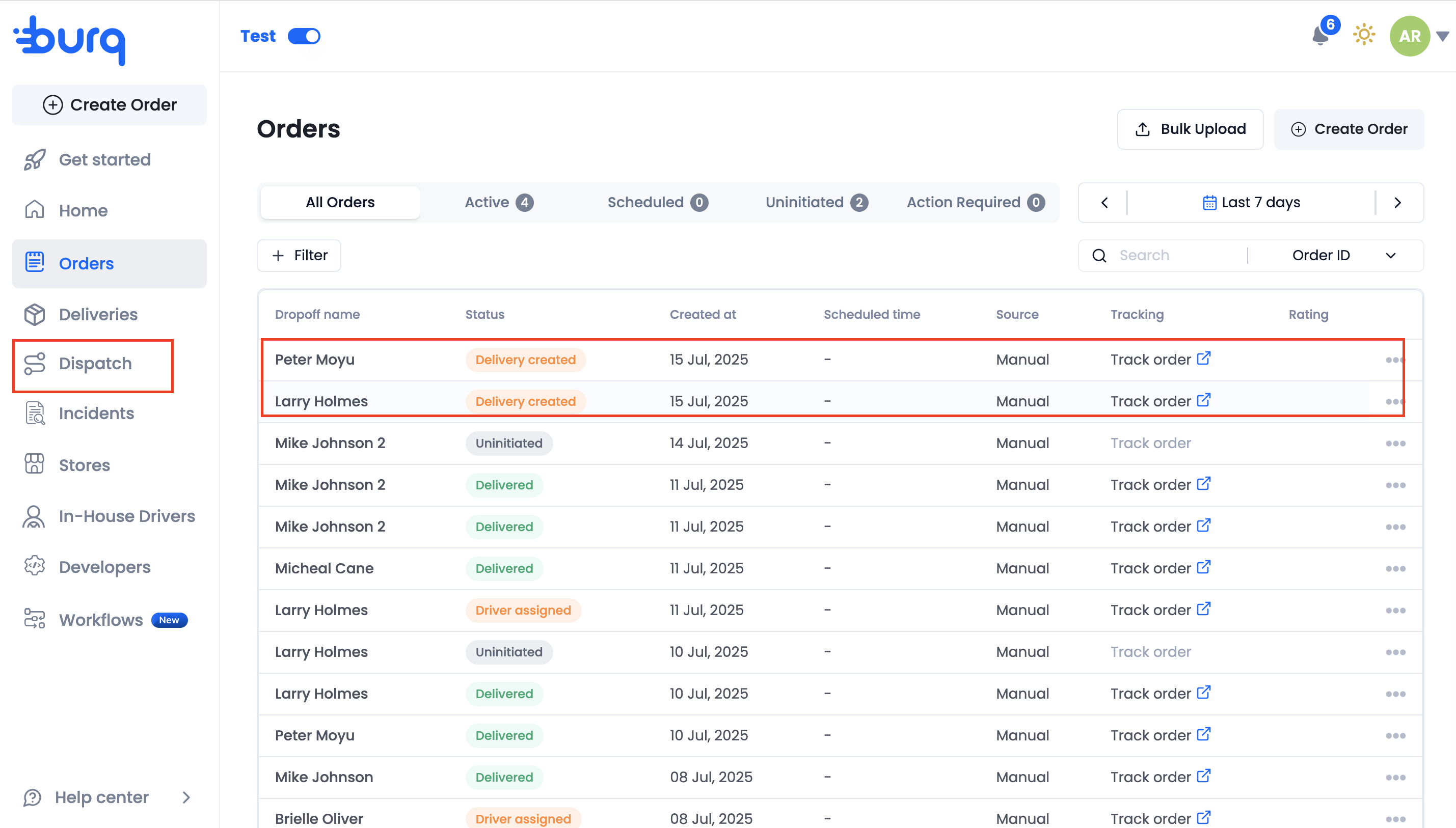
Dispatch Interface allows route creation, planning, optimization and much more!
The Suggested route tab shows your orders automatically placed into suggested routes. Out of all of your available drivers, a driver is also suggested for the route.
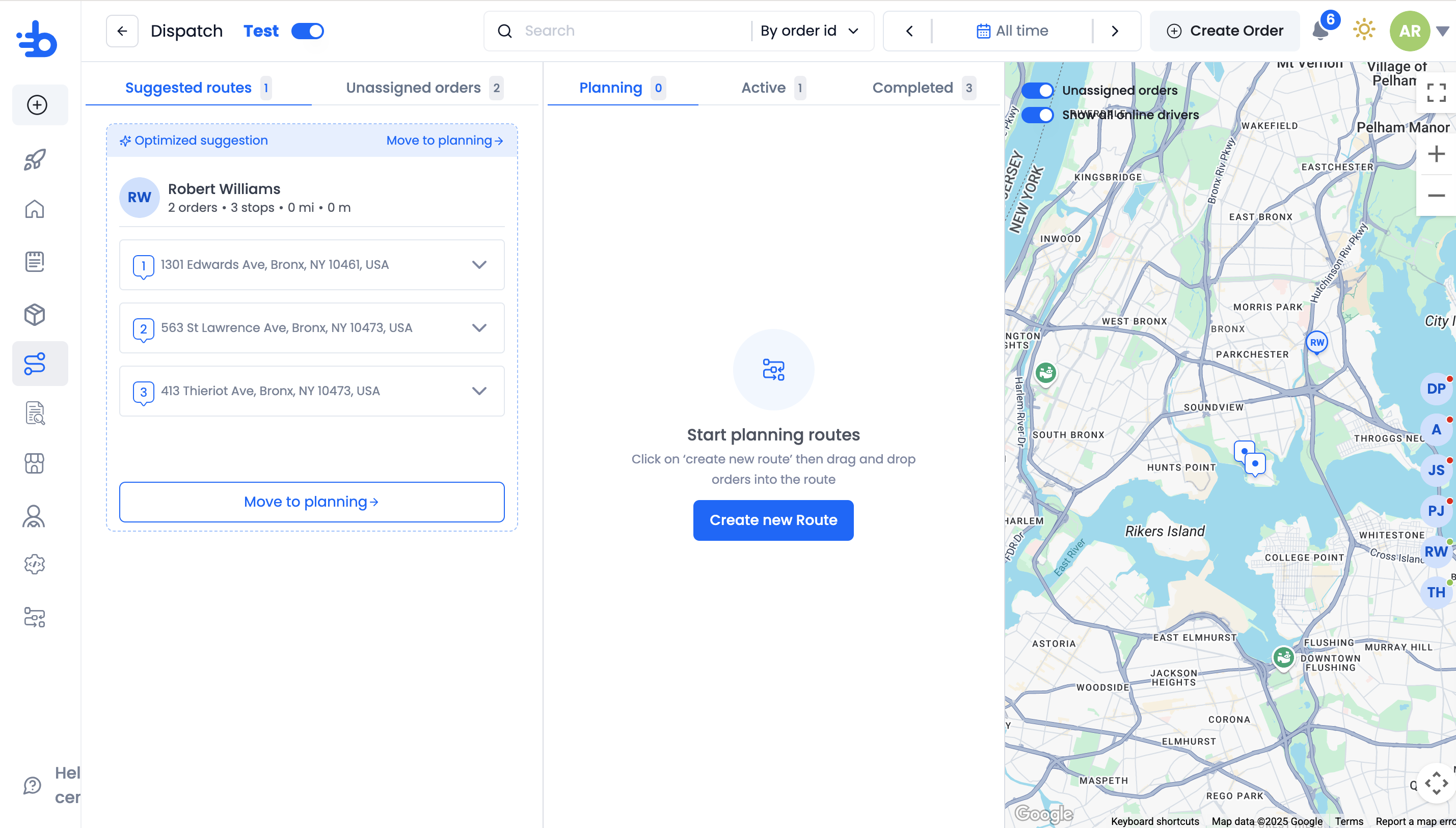
You can proceed with the suggestion and click on "Move to planning".
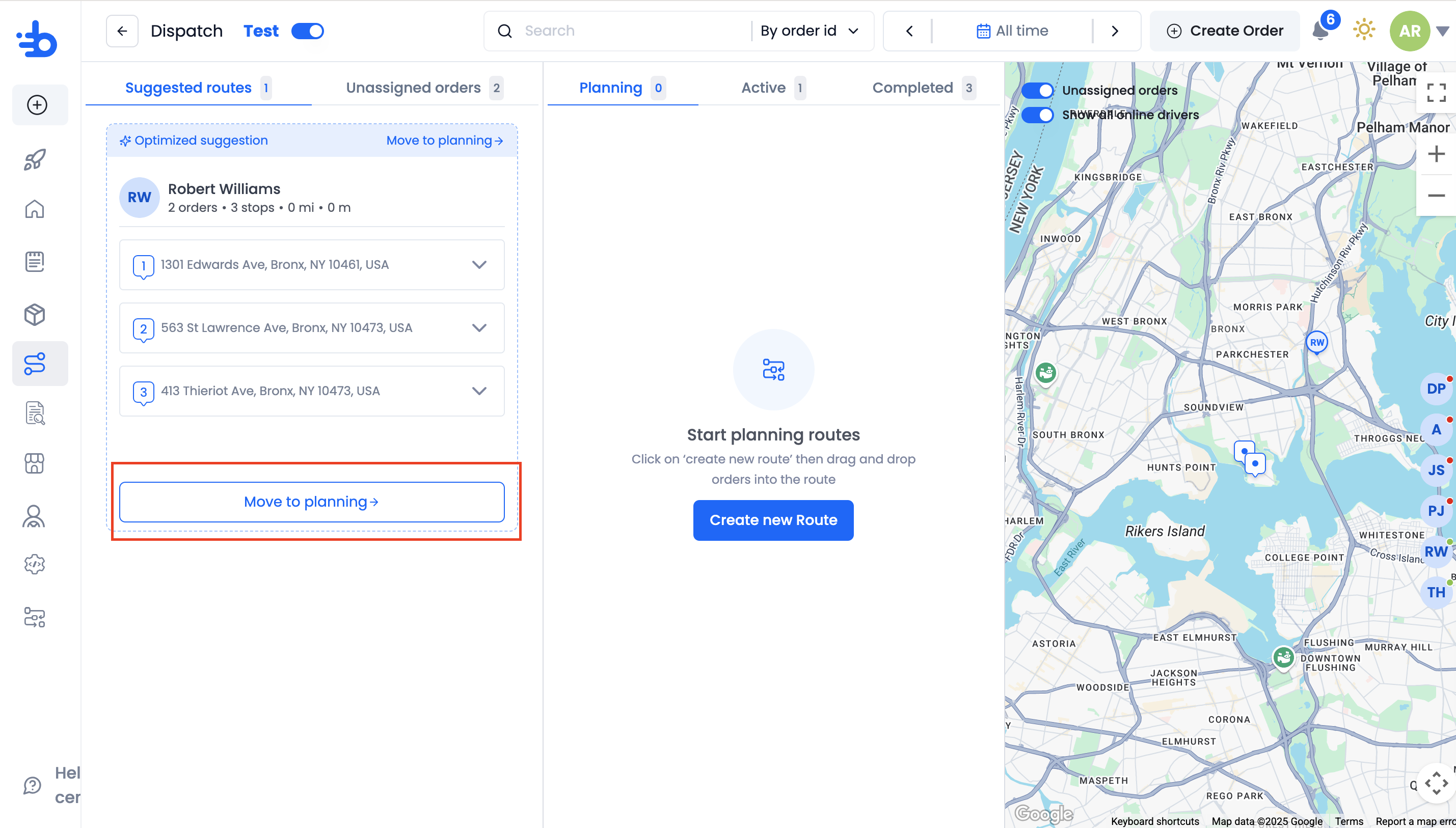
You can also click on "Unassigned Orders" to view the orders that you sent to Disptach.
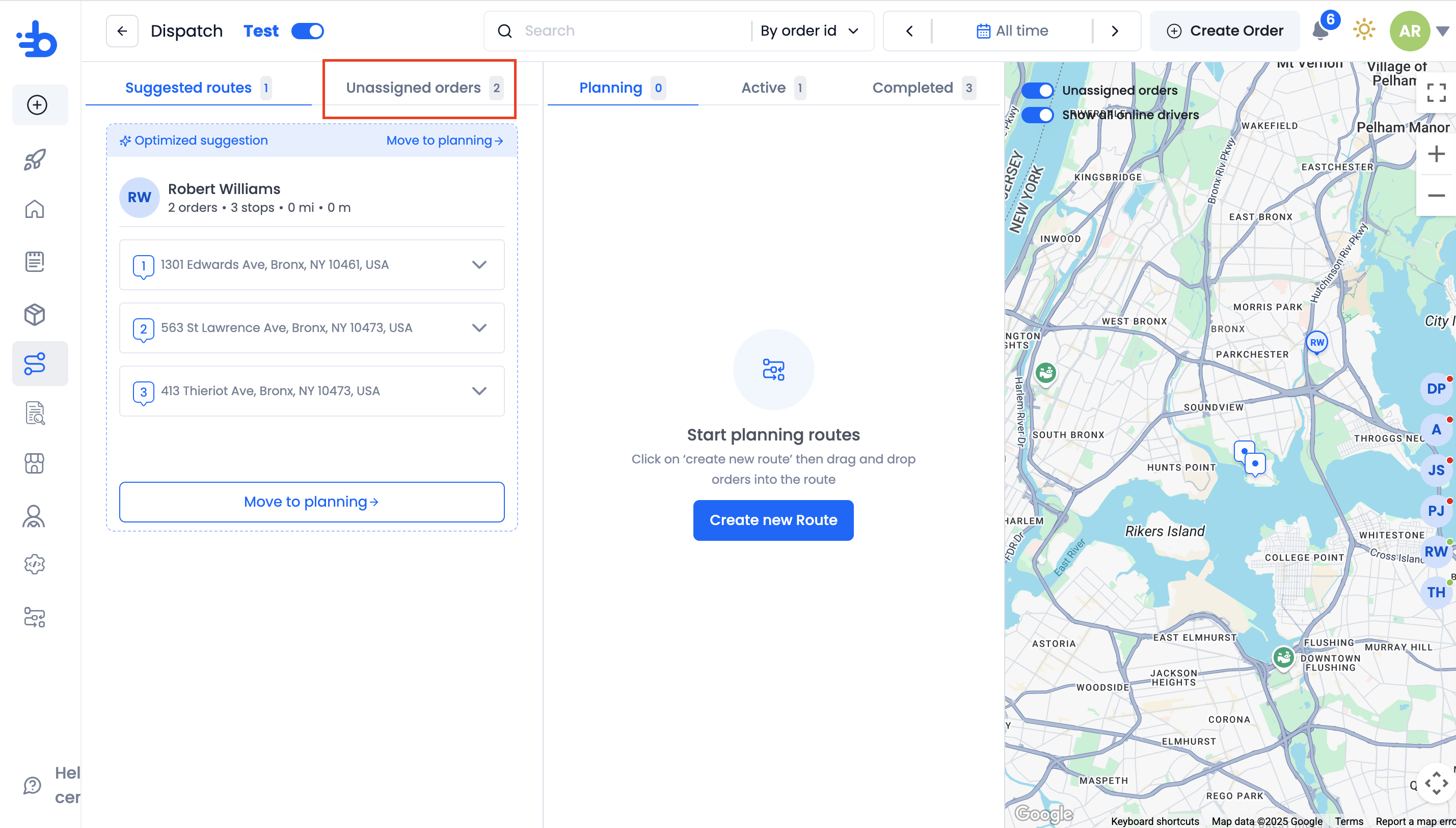
Here, you can see the complete list of unassigned orders. Now you will create routes using these orders.
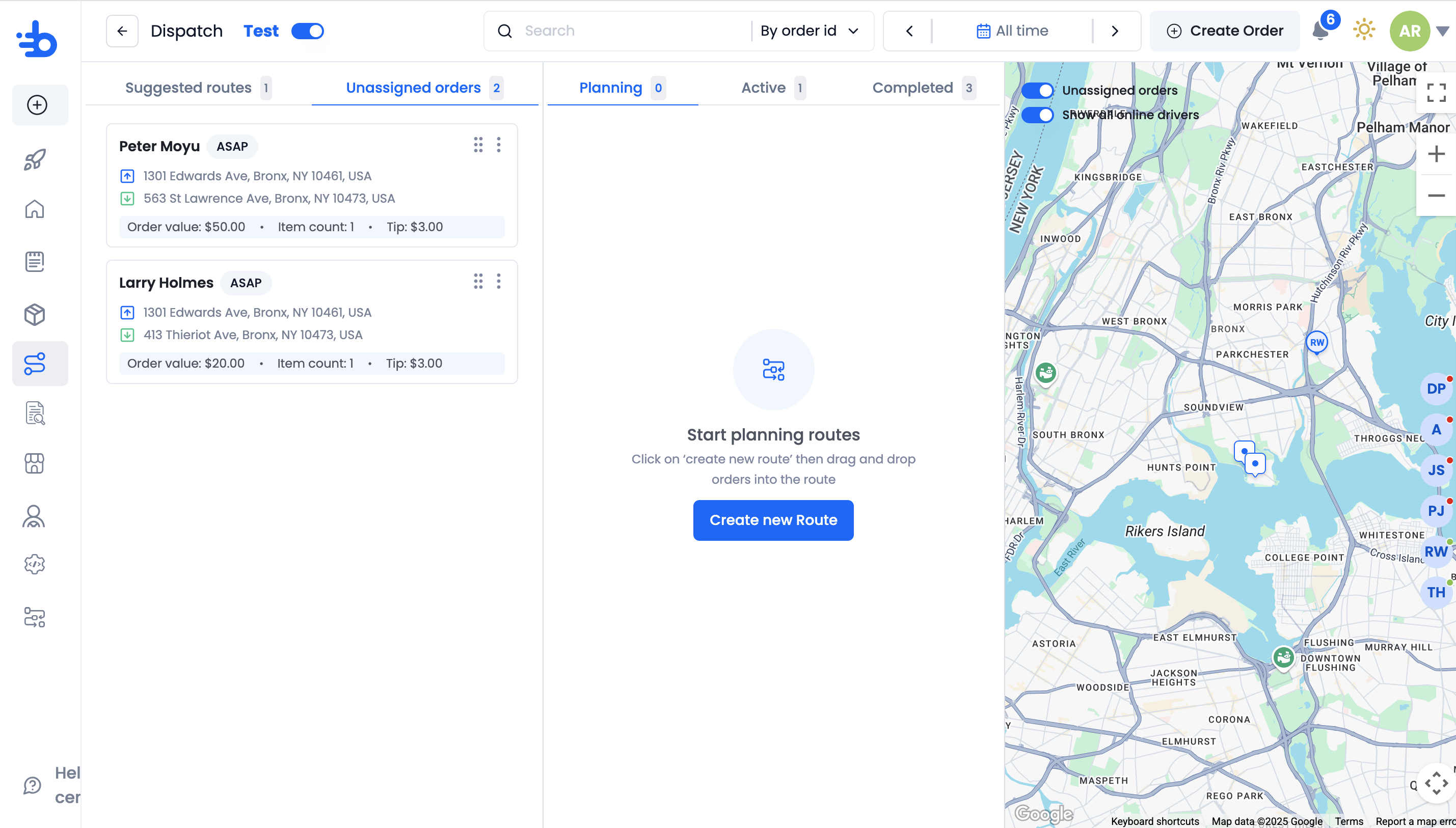
Click on "Create New Route" to open the empty instance of a route.
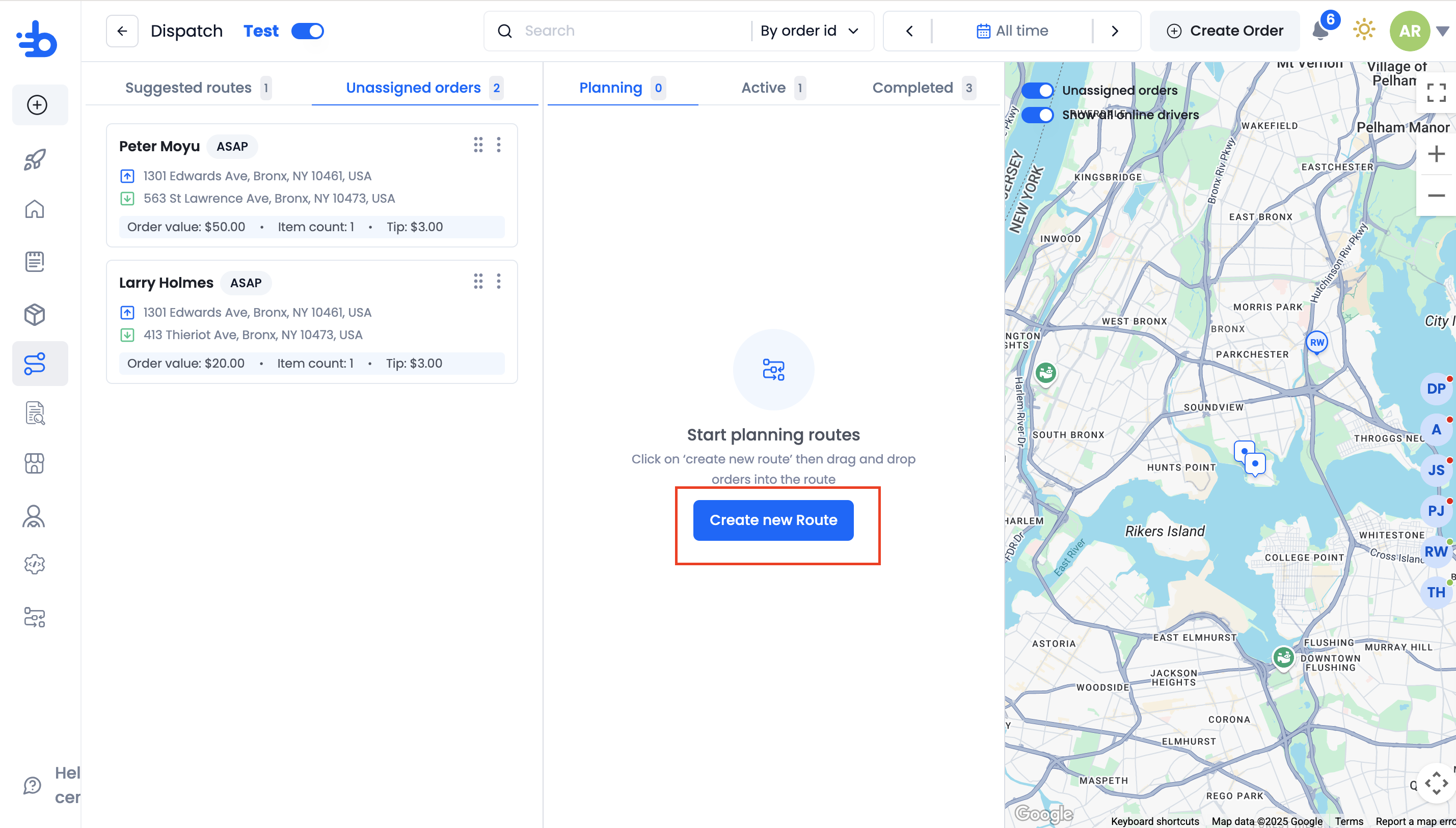
You can now play around with orders to come up with the most optimal route. Drag and drop orders from the unassigned list into this empty route.
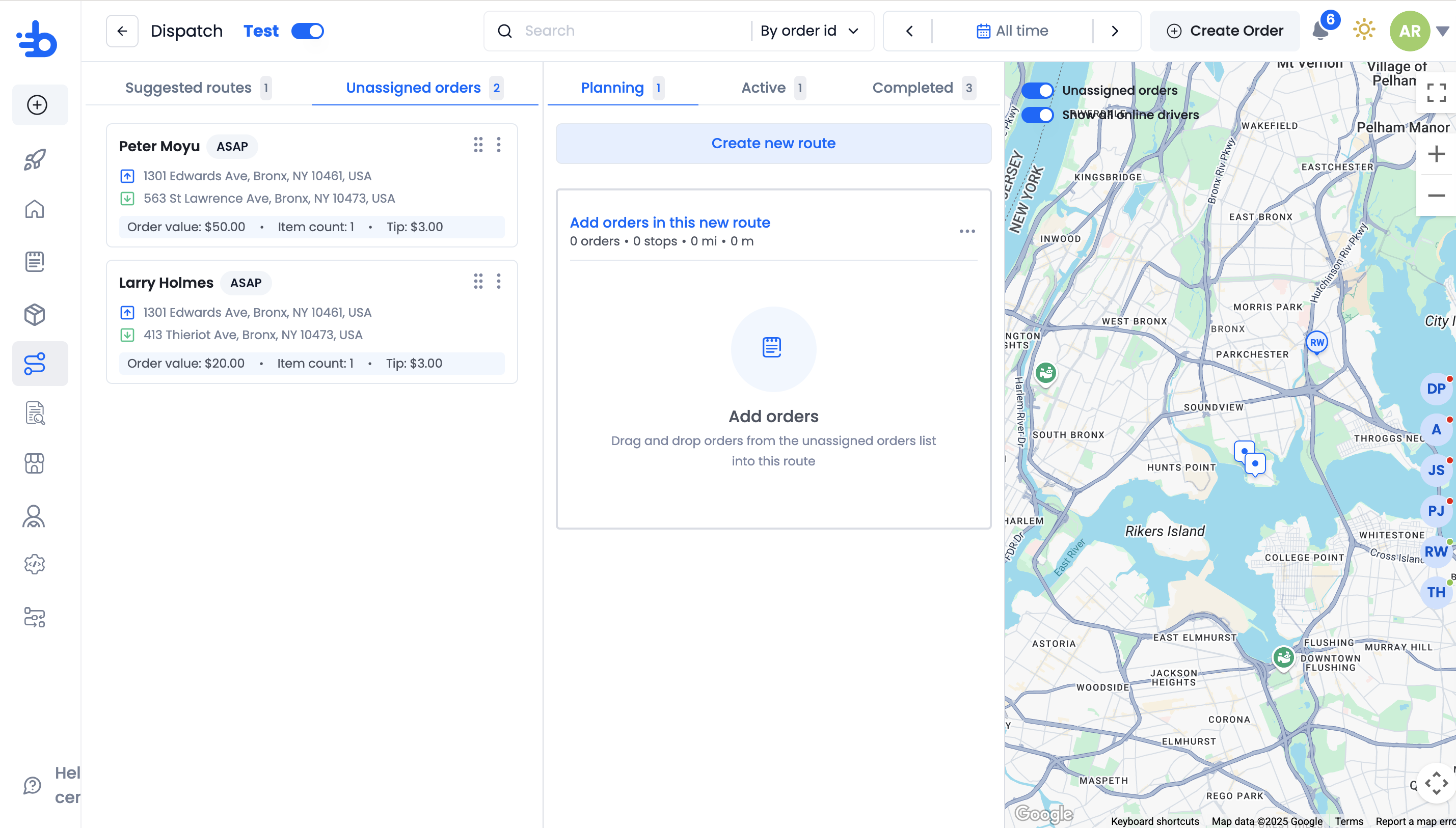
Dropping orders in a route will split them based on their respective stops. You can rearrange the sequence of these stops as per your will.
The map on the right will display the complete route, stop by stop.
On the map you can see the list of all of your online and offline drivers. Their location on the map is also indicated by their initials icon.
After deciding a suitable driver to fulfill all the orders in the route, click on "Select driver".
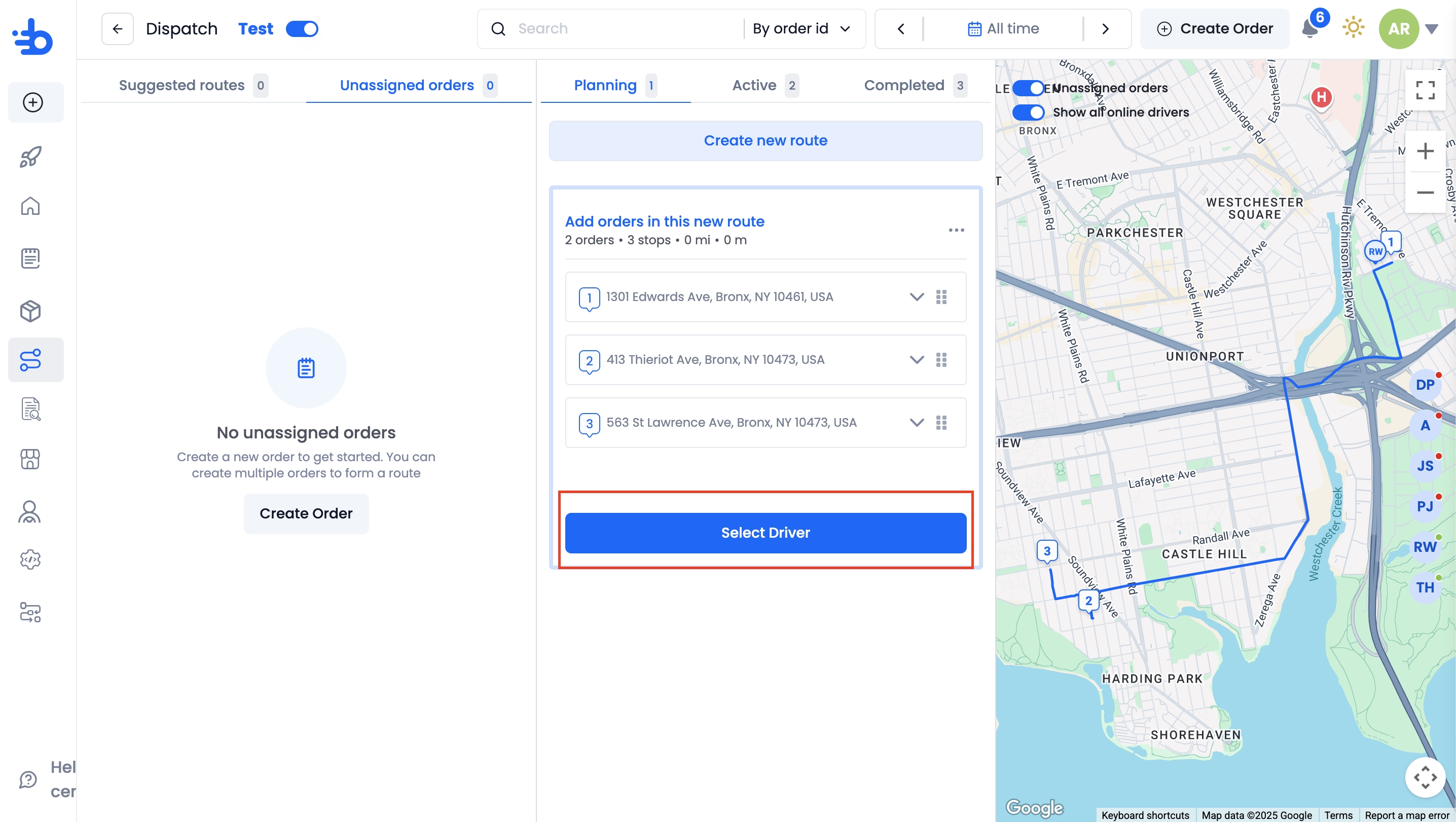
The list of all of your drivers will be shown for you to select from. Drivers quotes are also shown based on the payment model you set when creating the driver. This amount will not be charged from your Burq account and its just for visibility purposes.
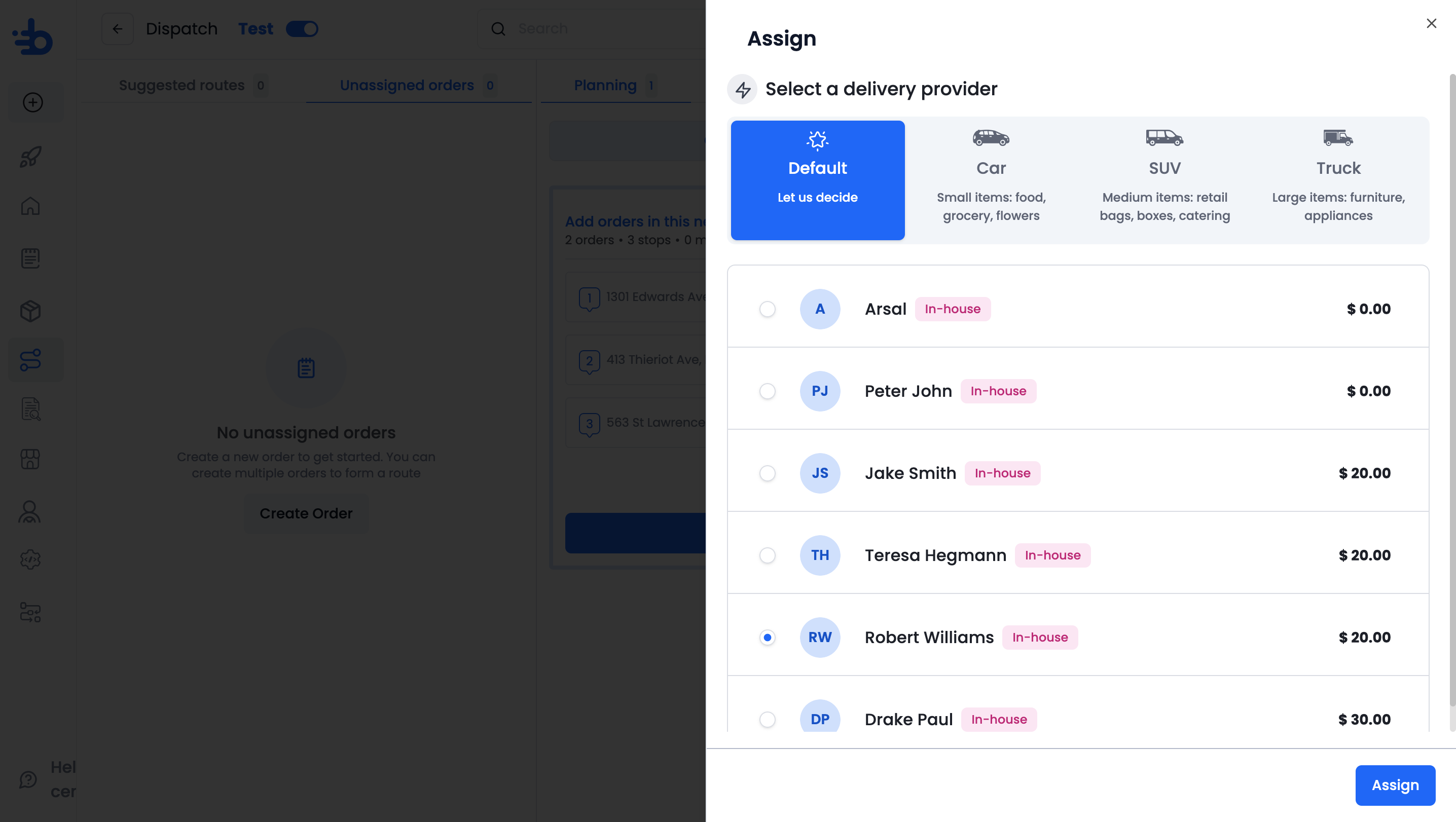
The driver is now ready to be assigned the route.
Click on Assign.
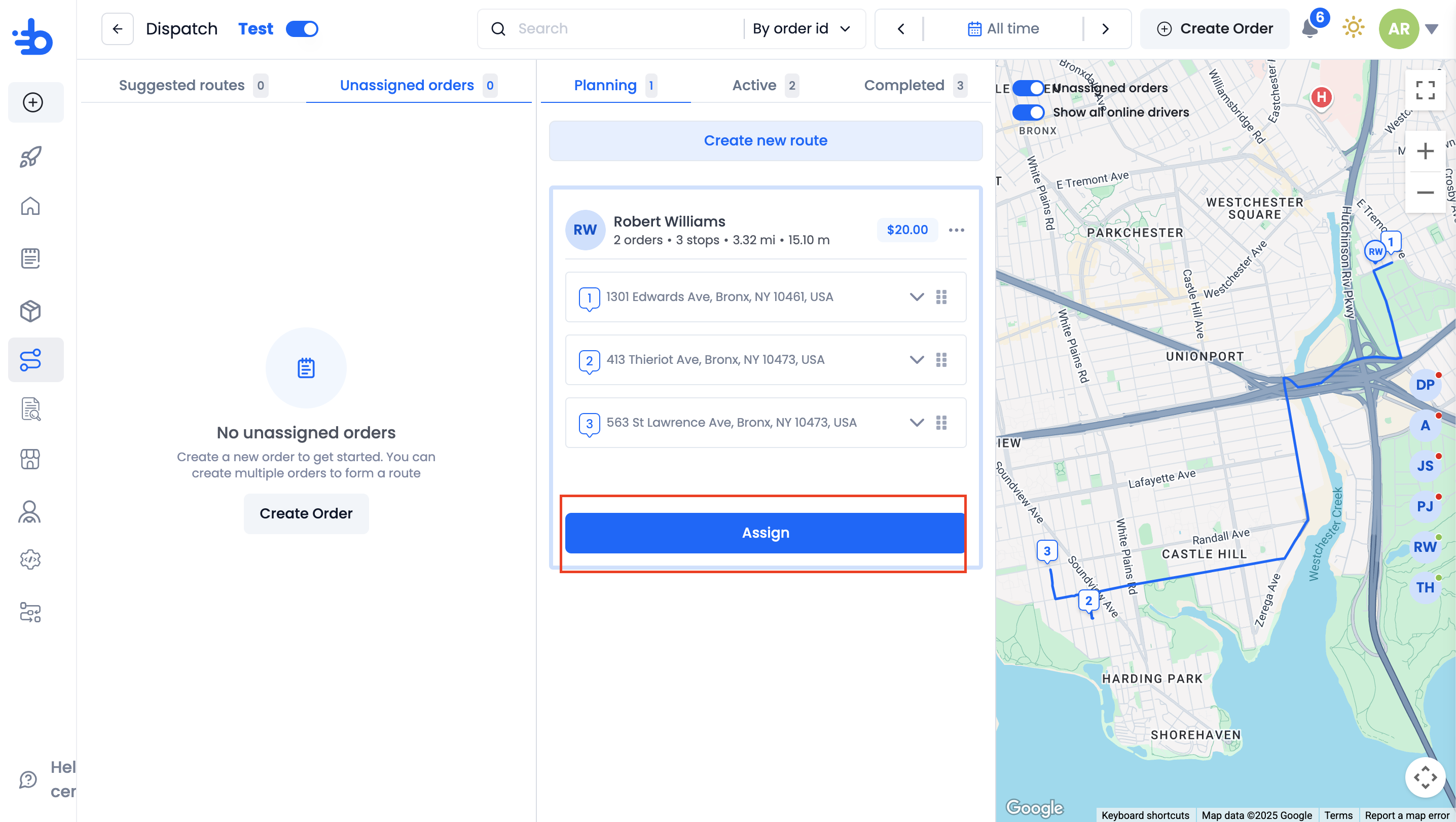
Click on Confirm Assignment.
This action will forward all the route details to your driver on the Burq drive mobile app.
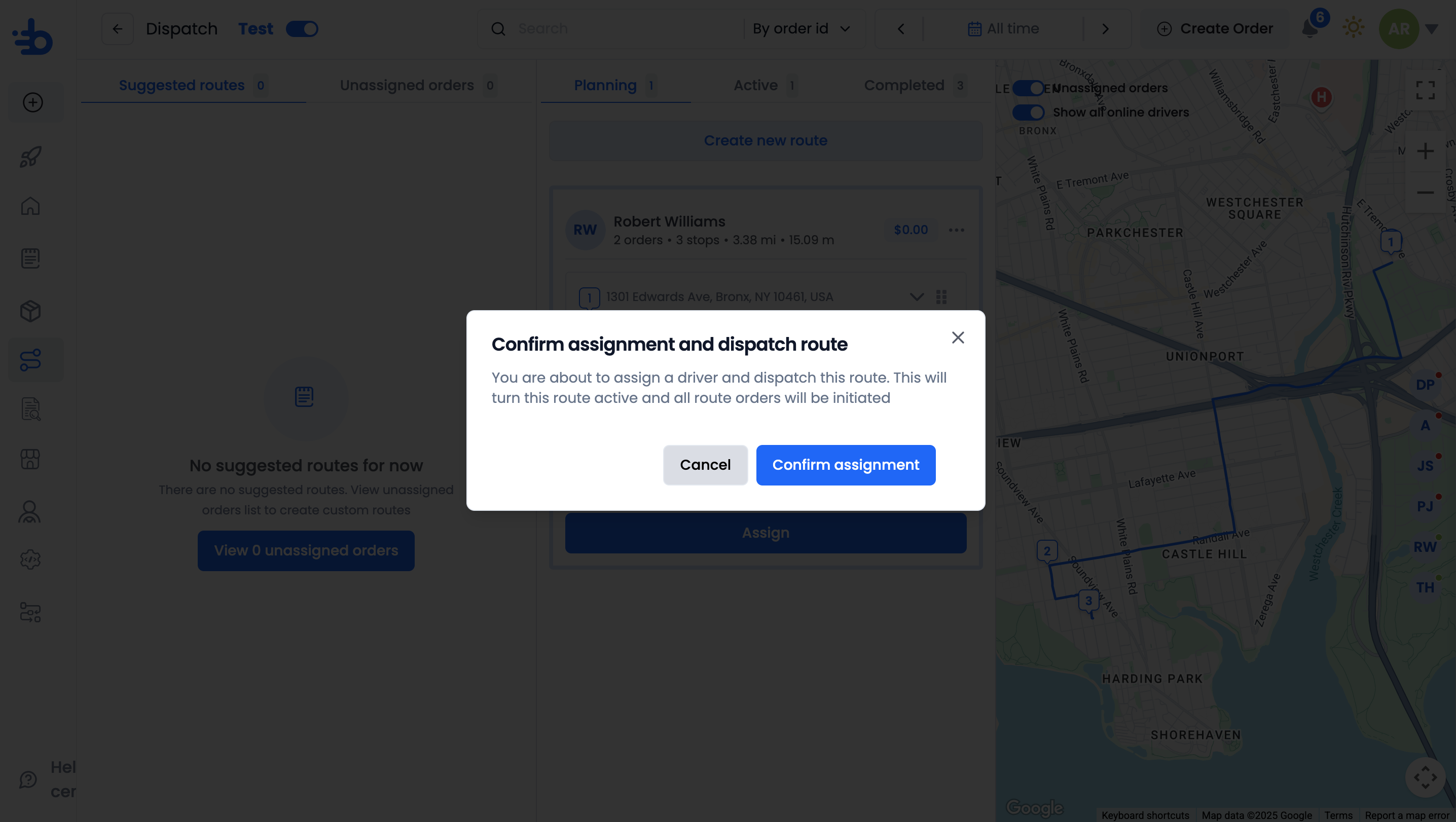
The Assigned route now appears under "Active" route.
You can use the map to look at the progress of the driver.
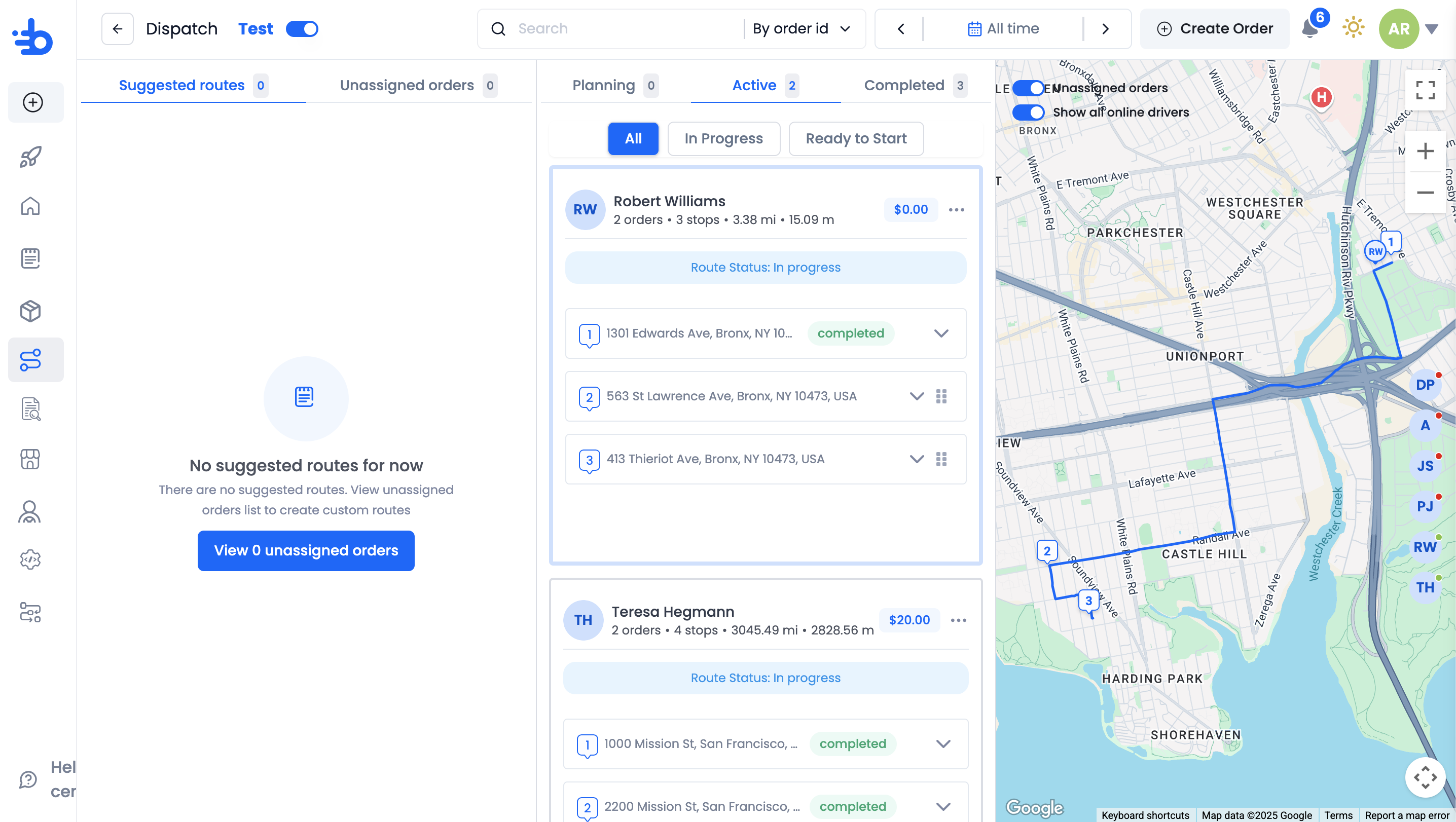
Once the driver is done completing all the orders in the route, the route now moves to "Completed" tab.
Here you can view all the historical routes your drivers completed.
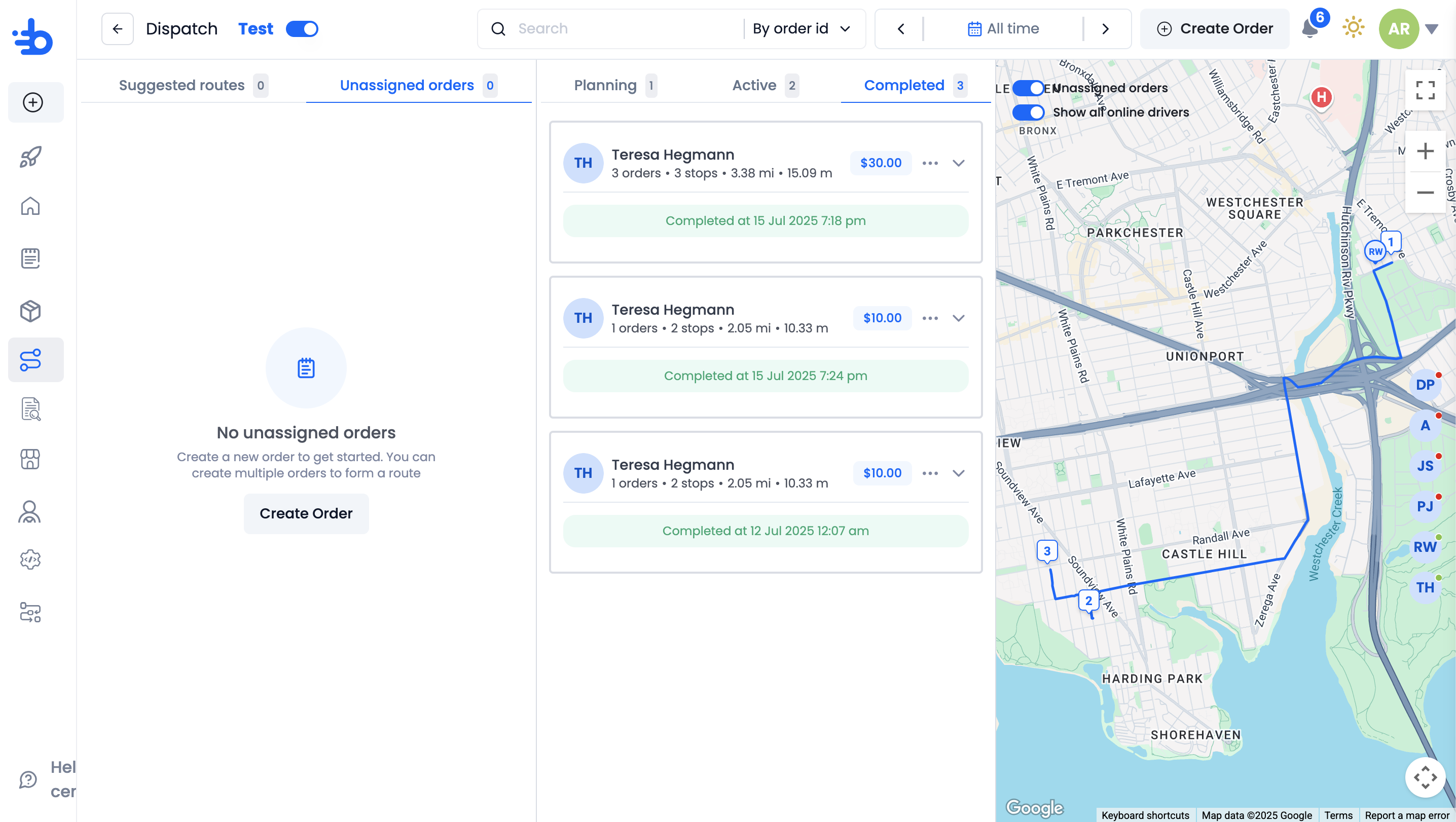
f
Updated 2 months ago