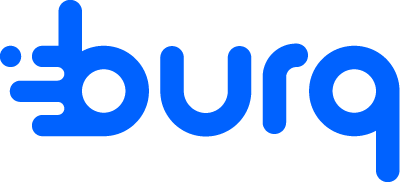Shopify
How to Set Up Your Shopify Store with Burq
Setting up your Shopify store with Burq is simple and takes just a few minutes. Follow the steps below to get started:
Step 1: Install the Burq App from the Shopify App Store
- Go to the Shopify App Store.
- Search for "Burq".
- Click on the Burq app.
- Click Install and follow the prompts to complete installation.
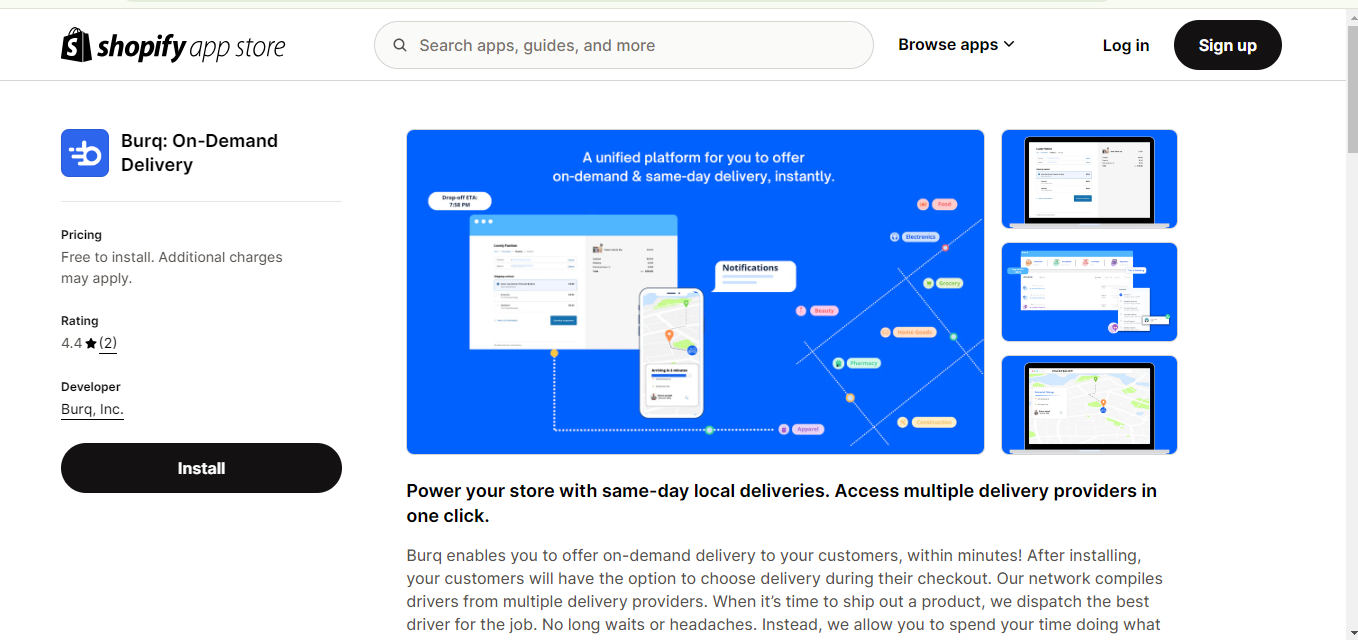
Step 2: Connect Your Burq Account
To connect your Shopify store with Burq:
- Log in to your Burq Dashboard.
- Navigate to the Developers tab.
- Copy the API Key provided there.
- Return to your Shopify Admin panel.
- Paste the API key into the Burq app settings.
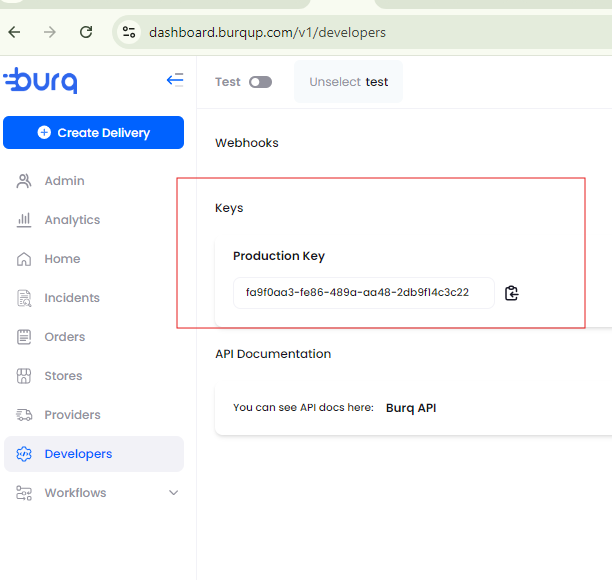
Step 3: You're All Set!
Once the connection is successful:
- Your Shopify orders will automatically sync to Burq.
- You can now manage deliveries, track orders, and optimize fulfillment from your Burq Dashboard.
If you need help at any step, feel free to reach out to our support team or use the Burq Assistant in your dashboard for instant help.
Allowed delivery times.
This feature allows you to create a working schedule. Customers will only see the set dates and time that you have allowed when placing an order.
Step 1: Configure Your Availability
You'll need to define when you want to receive orders
- Select the days by clicking on the day of the week.
- Set start and end times for each day to reflect your working hours.
- These timings will reflect when you receive an order, if order is placed outside these timings, system will schedule an order for the next allowed delivery window
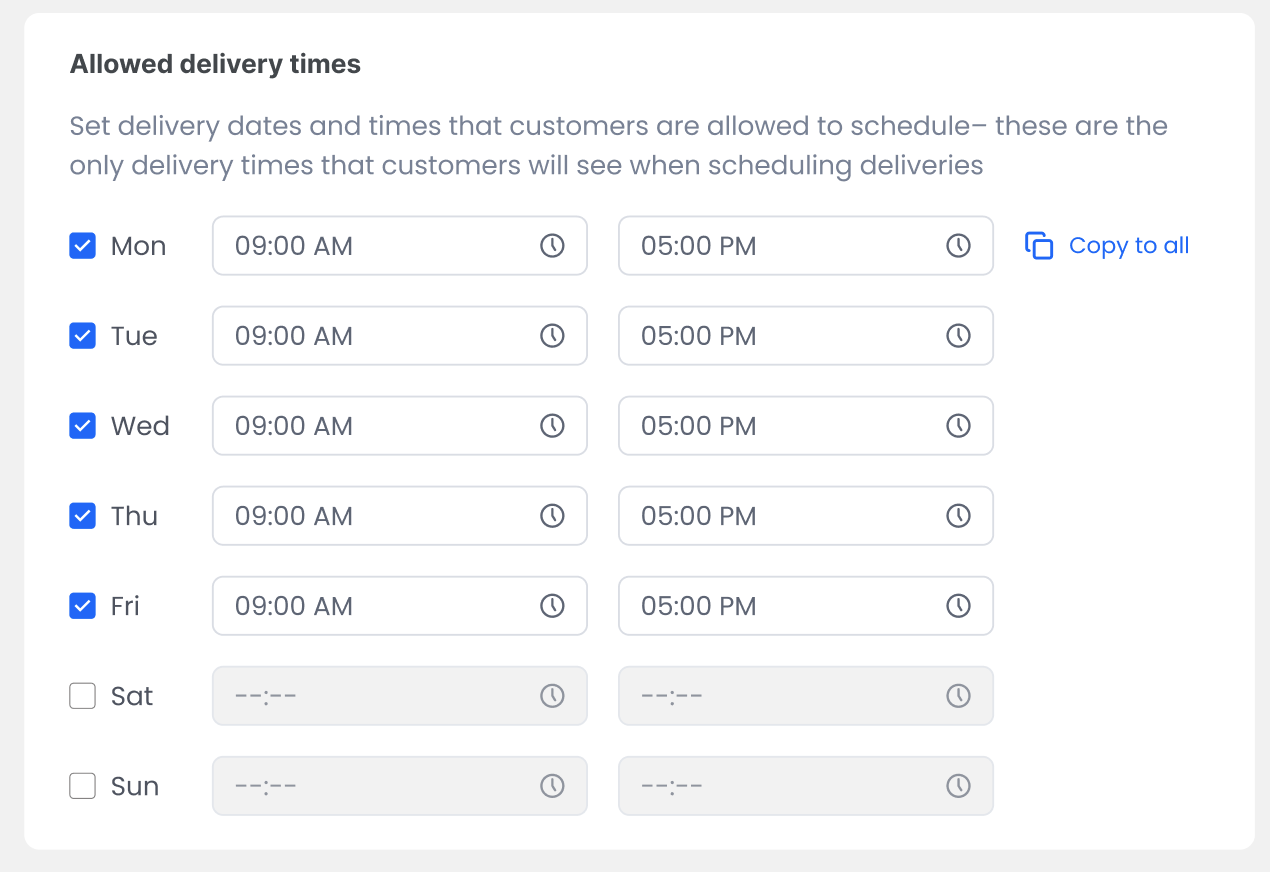
Step 2: Allow customers to schedule delivery
Your customers can schedule their delivery based on the schedule you have set. To allow this, make sure you’ve enabled the calendar feature on your Shopify store settings. If it's not enabled, your customers won’t be able to schedule their delivery.
When calendar is set up, on the cart page, customers will see a calendar with available delivery slots based on the schedule you've set.
Your customers will only be able to schedule delivery within the available days and times you allowed, ensuring that you only receive orders during working hours. If the customer places the order without scheduling delivery, then delivery will be automatically scheduled for the next available slot based on the schedule you set
Updated 3 months ago