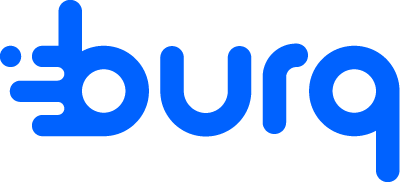Introduction to Order Workflows
Welcome to Burq’s Order Workflow guide! This feature automates your delivery provider selection, helping you manage large volume of orders from different sources with ease. Let’s get started!
Introduction
This video shows how to automate your order management with workflows:
What are Order Workflows?
Managing orders from multiple sources and in large quantities can be time-consuming. With Workflows, merchants can now streamline their process by assigning their favorite providers to different orders based on their preferences. You can access workflows from the main menu as shown below.
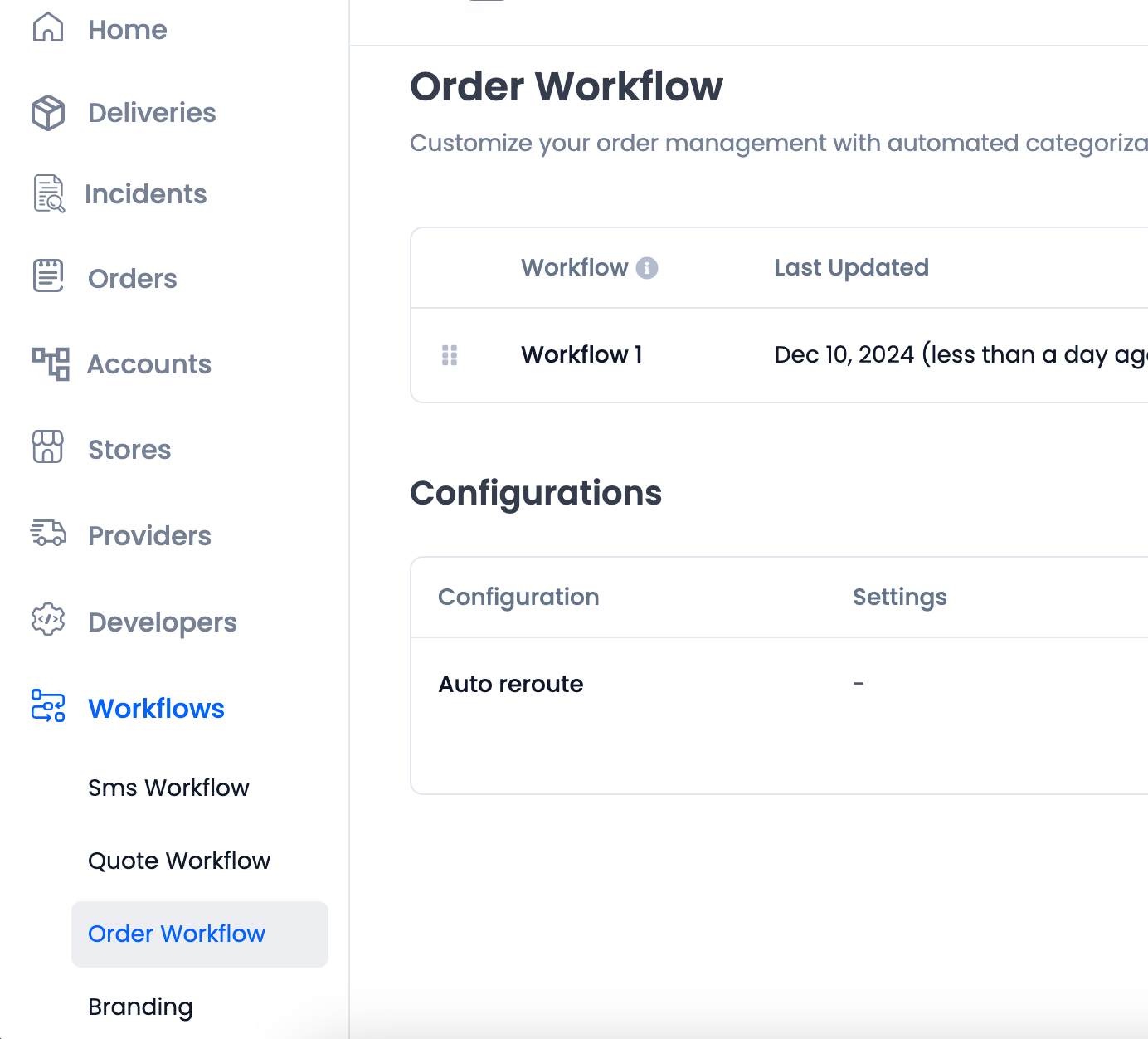
Creating a Workflow
You can either start with a prebuilt template or create a custom workflow from scratch.
Creating from Scratch:
Order workflow can be built in 3 simple steps.
Select the Order Source
Begin by choosing where the order is coming from. Currently, you can automate your orders coming in from CSV, Parsio and Square. In the future, we will be including more sources.
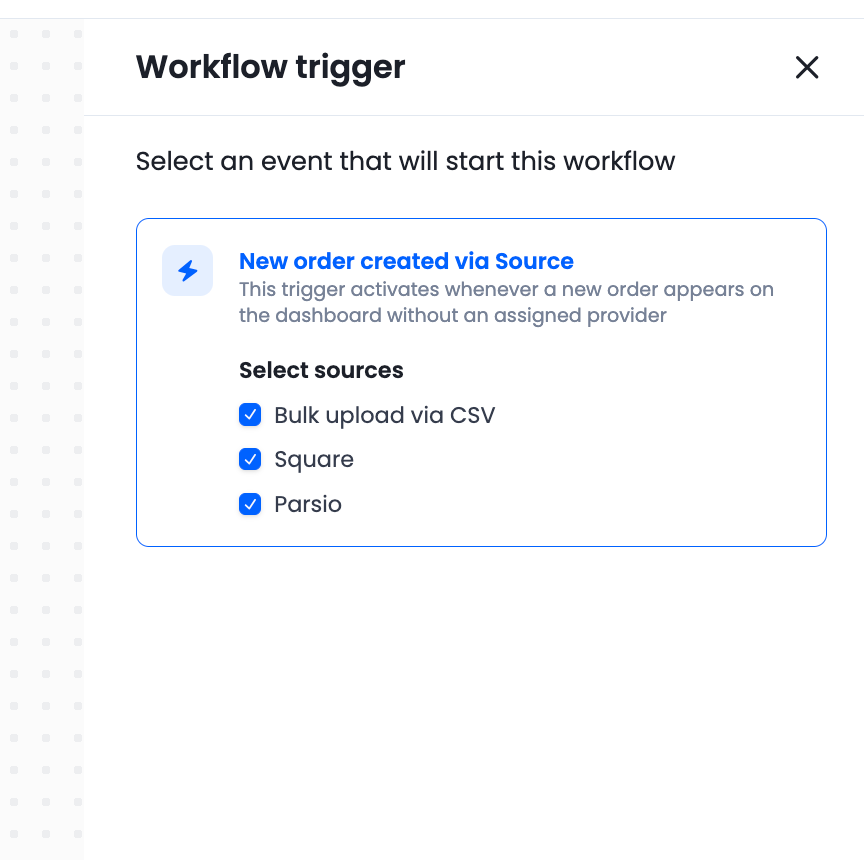
Set Conditions
Next, define the rules for your workflow. Conditions can be combined using And/Or statements. You can set up multiple conditions in the same workflow. Conditions are as follows:
a. Order Value
b. Order Distance
c. Item Size
d. Item Quantity
e. Pickup Time
f. Pickup Address
g. Pickup Store
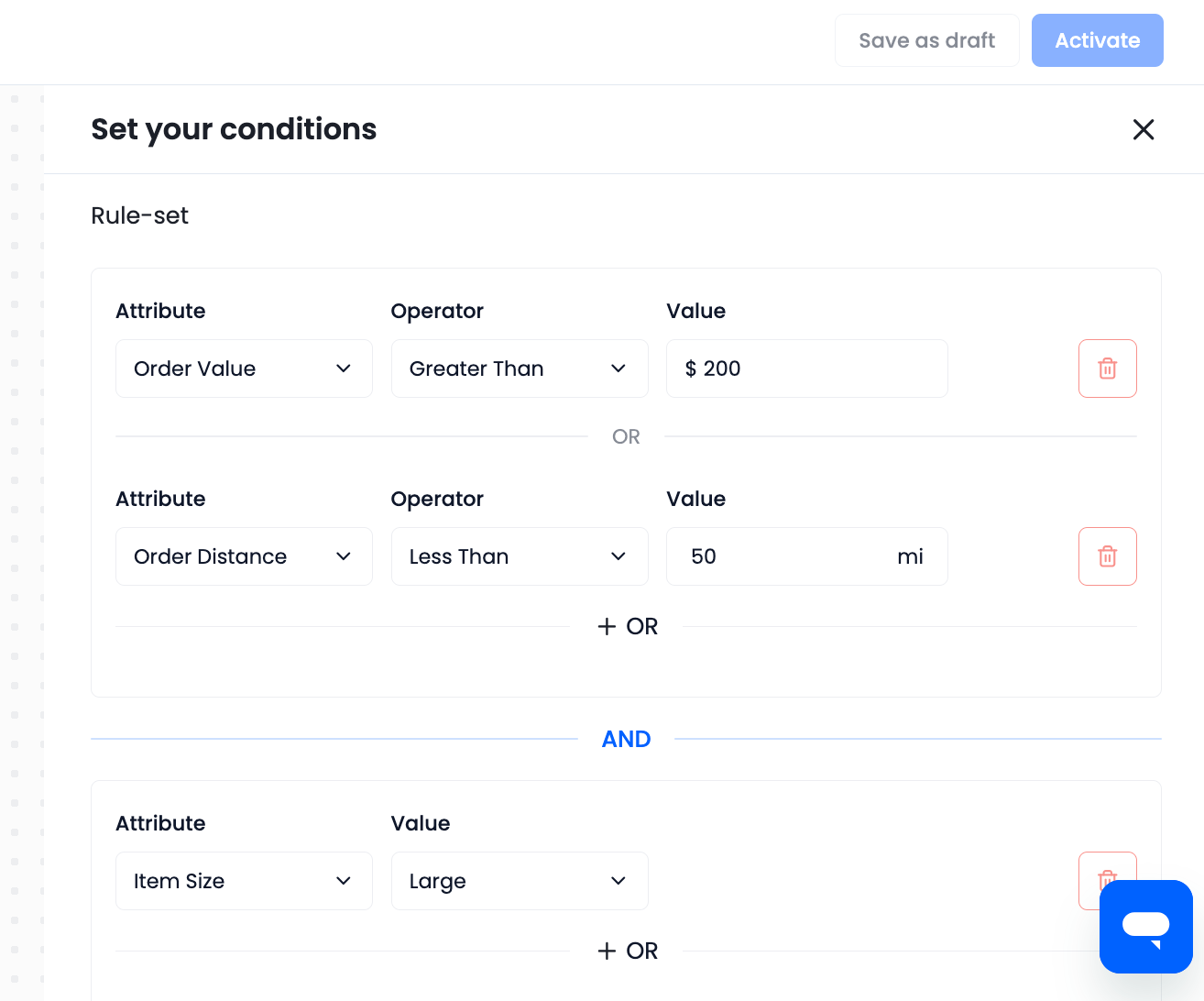
Add Action Define your automated delivery strategy.
a. Delivery Preference Merchant can set their preferences on how their orders should be carried out. They have the option to select between Contactless, Signature required or No preference. Merchants can also set their undeliverable action which includes return to store and leave at door. If during order creation, delivery preference is provided, workflow will not overwrite the value set by merchant.
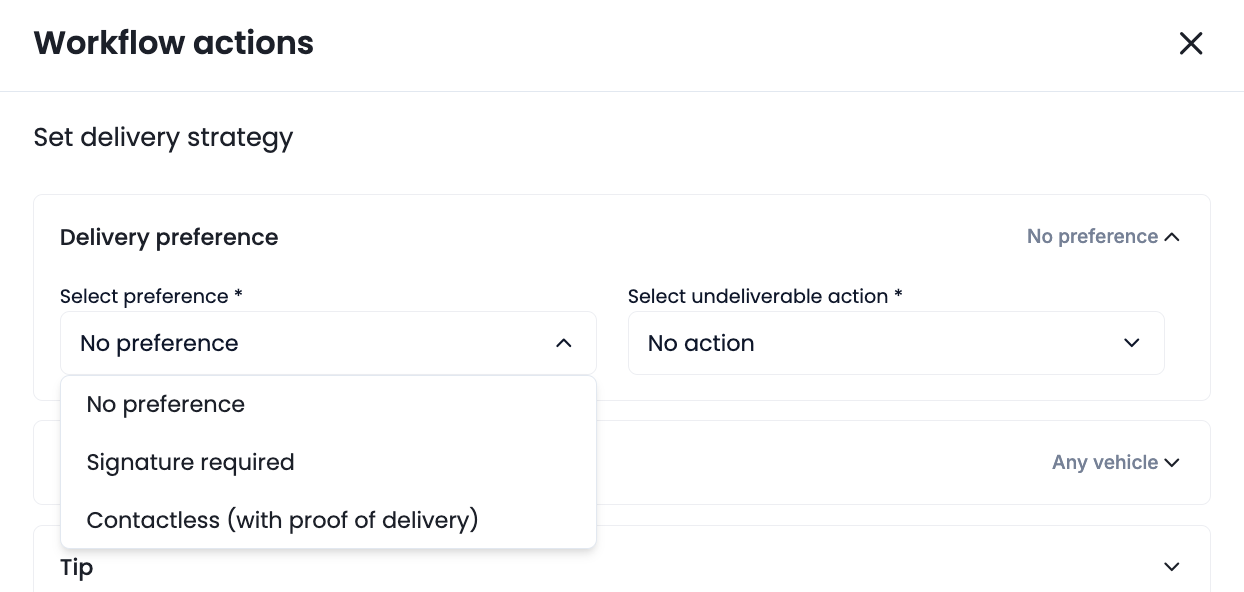
b. Vehicle type Merchants can choose from the following vehicle types. If, during order creation, vehicle is selected, workflow will not overwrite the value set by merchant.
i. Car
ii. SUV
iii. Truck
c. Tip Set a tip for driver. If during order creation, tip is provided, workflow will not overwrite the value set by merchant.
d. Provider Here, Merchants can choose to which provider the order should go to when the conditions setup above are met. Merchants can set up to 3 providers of their liking. If the first provider is not available, it will go to the second provider. If that provider is unavailable, it will be assigned to the 3rd provider selected. Merchants can also choose the Lowest-cost provider to assign the order. If you do not wish to assign any DSP, you can choose "Do not assign" option as last preference.
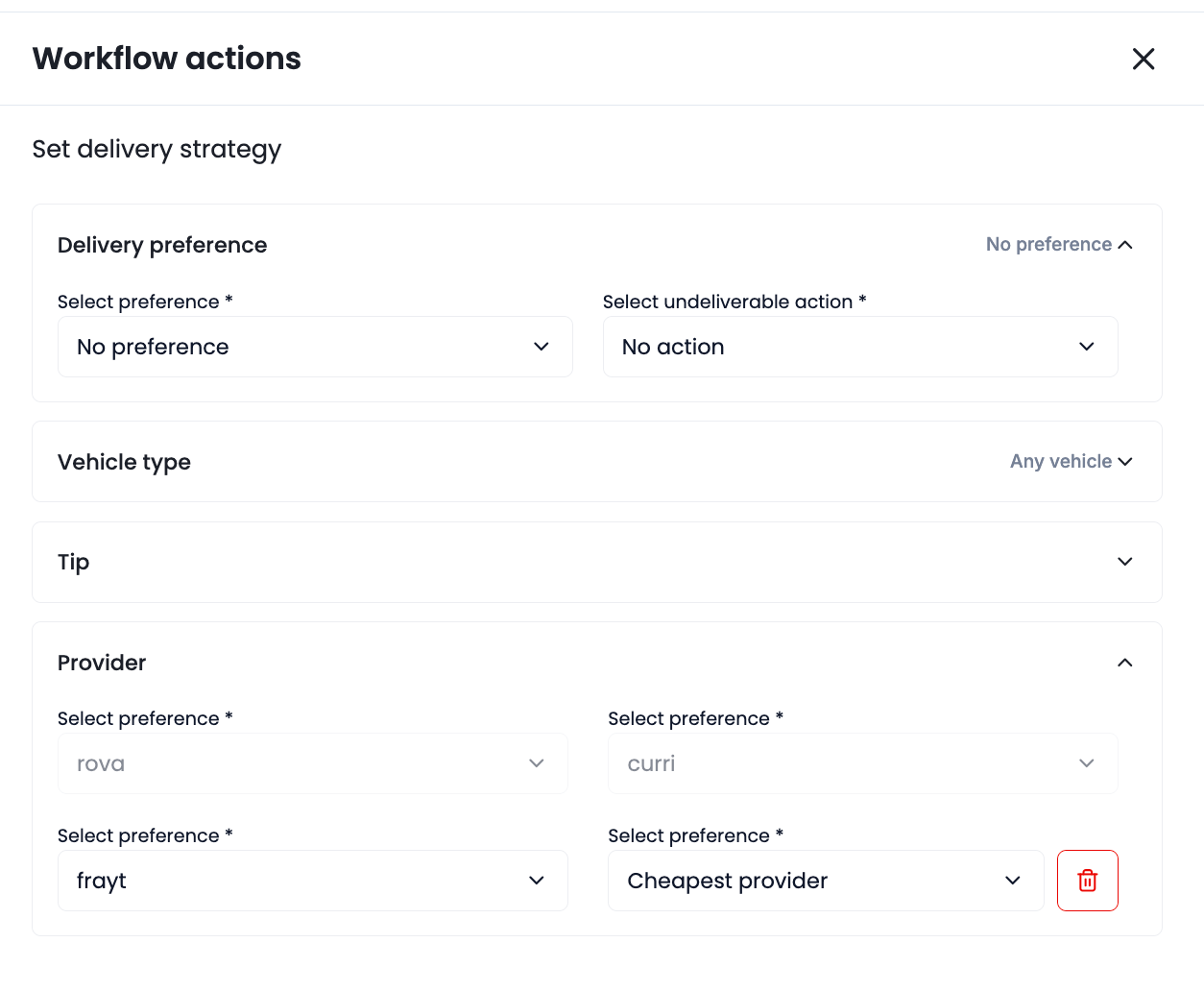
Managing Workflows
Only one workflow can be applied to one order. If two workflows meet the conditions for the same order, only the higher-priority workflow will be applied. Be sure to rearrange workflows in the workflow listing to set the desired priority.
Updated 3 months ago