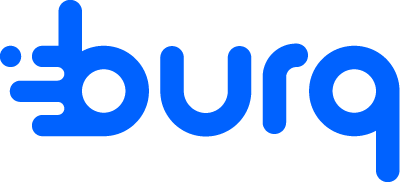Viewing and Managing Orders
Learn how to view and manage orders on Burq.
This video shows how to view and manage orders on Burq:
Once your orders are in the system, managing them is a breeze. Here’s how you can stay on top of things:
-
Viewing and Filtering Orders
See All Your Orders: Open the "Orders" tab to view a complete list of everything you’ve created, under 'All' orders. You have the ability to filter your orders based on their status as well by viewing orders under 'Active', 'Scheduled' or 'Action Required' tabs.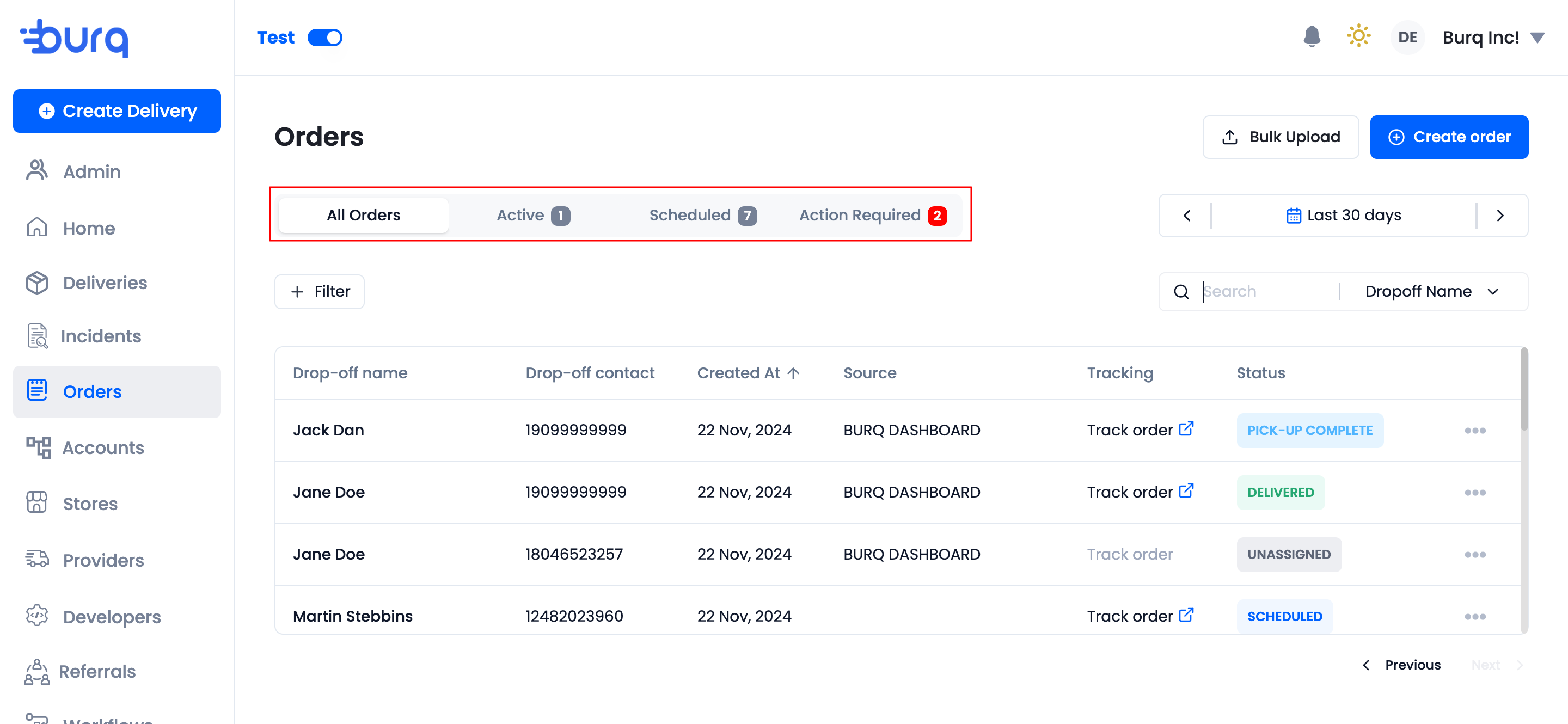
-
Filter What You Need:
Use filters to narrow down your list further—by delivery status and stores.
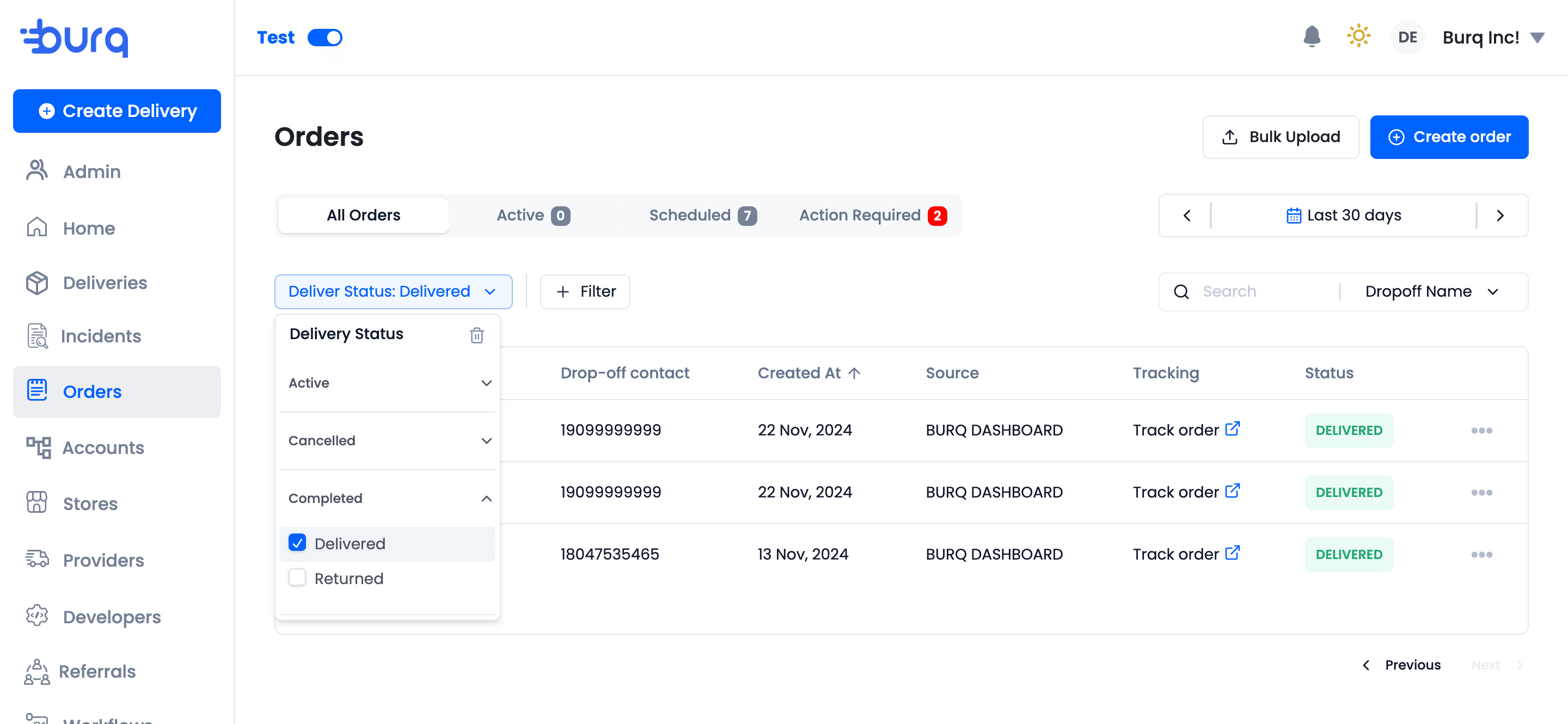
-
Search for Specific Orders:
If you're looking for a specific order, search by attributes such as Delivery ID, External Order ID, Pickup name, Dropoff name or Dropoff address.
-
Track Orders
Quickly access order tracking pages to monitor deliveries in real time.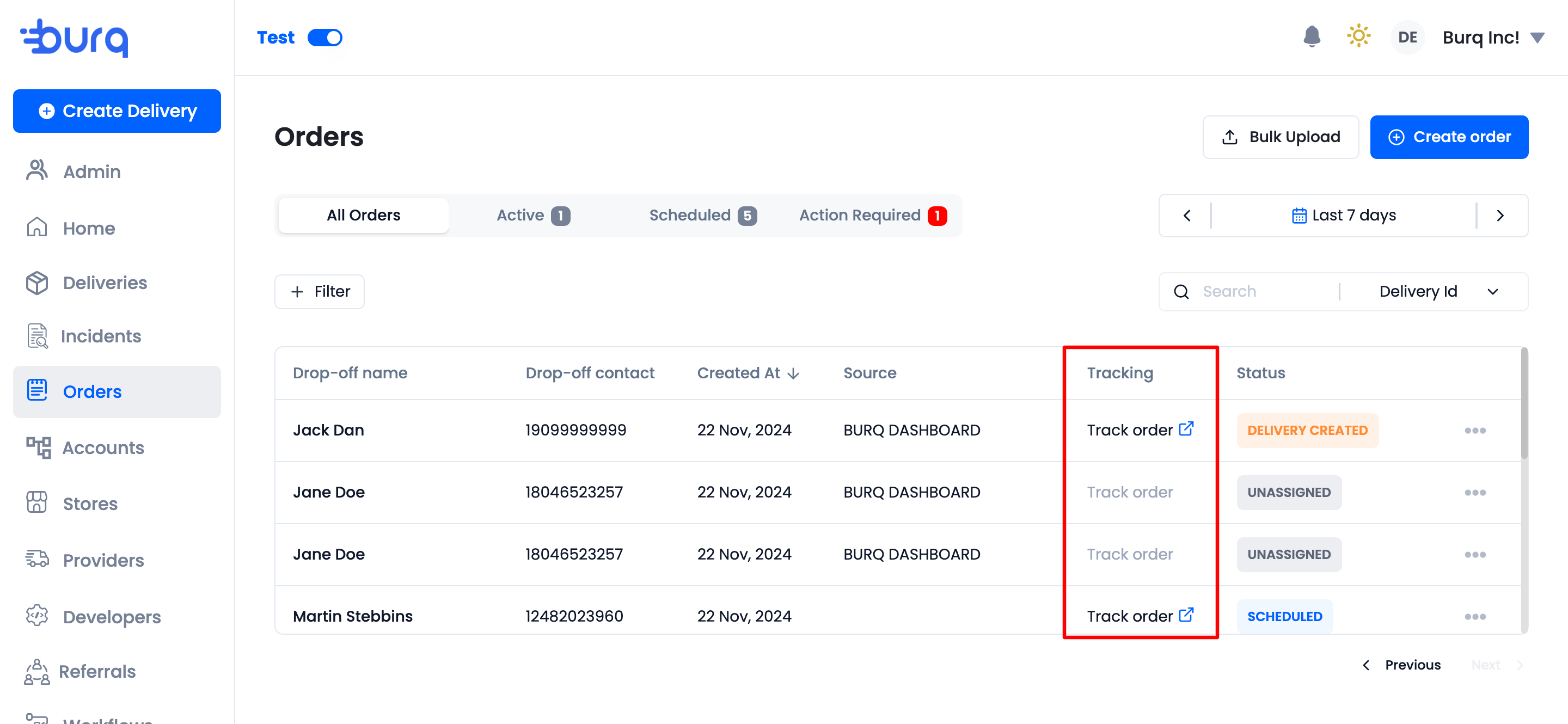
Digging Into Order Details
Click on any order to view its details.
Customer & Order Information:
- View who the order is being delivered to, the order ID, and when the order was created in Burq.
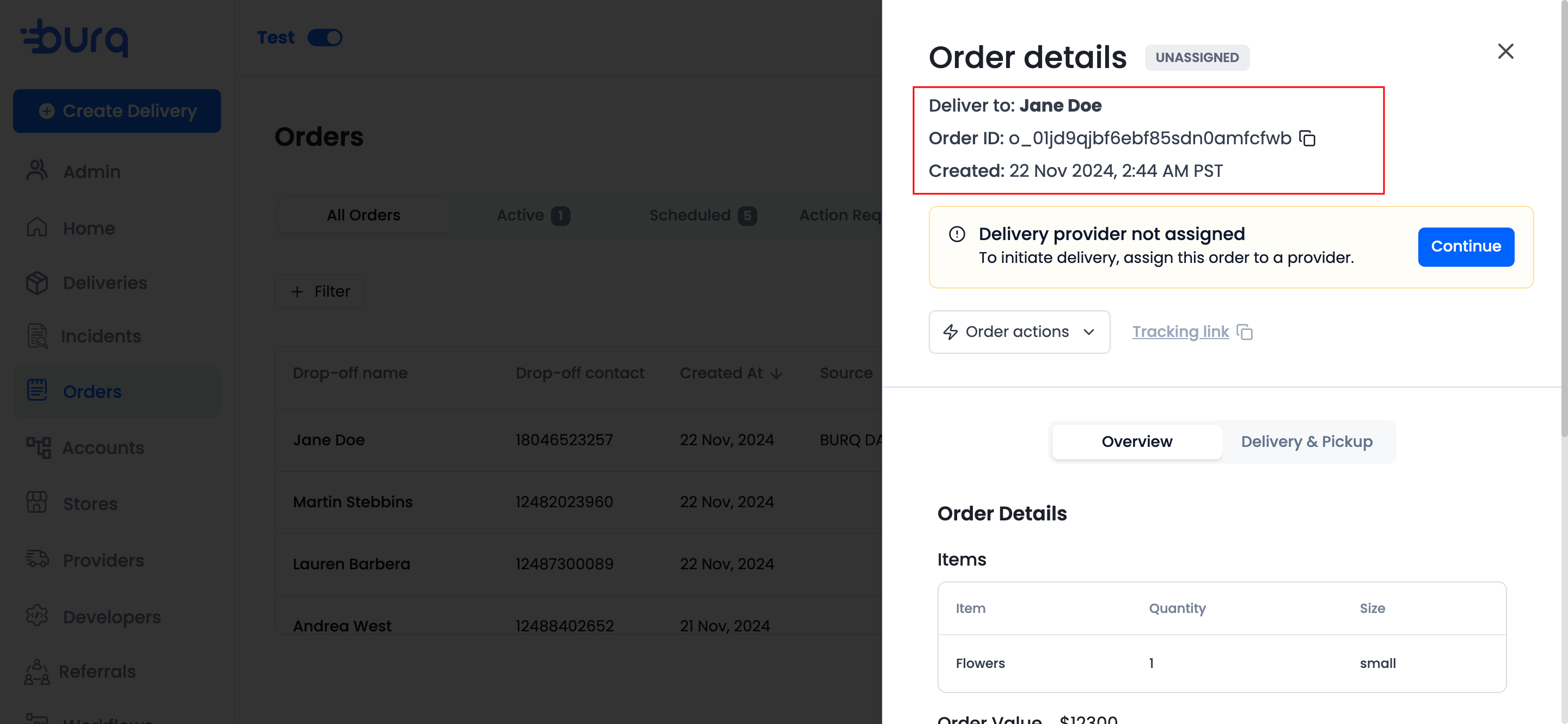
Order Actions
- You can take actions on orders. The order's status determines which actions are available.
- Assign provider
- Cancel order
- Duplicate order
- Update order
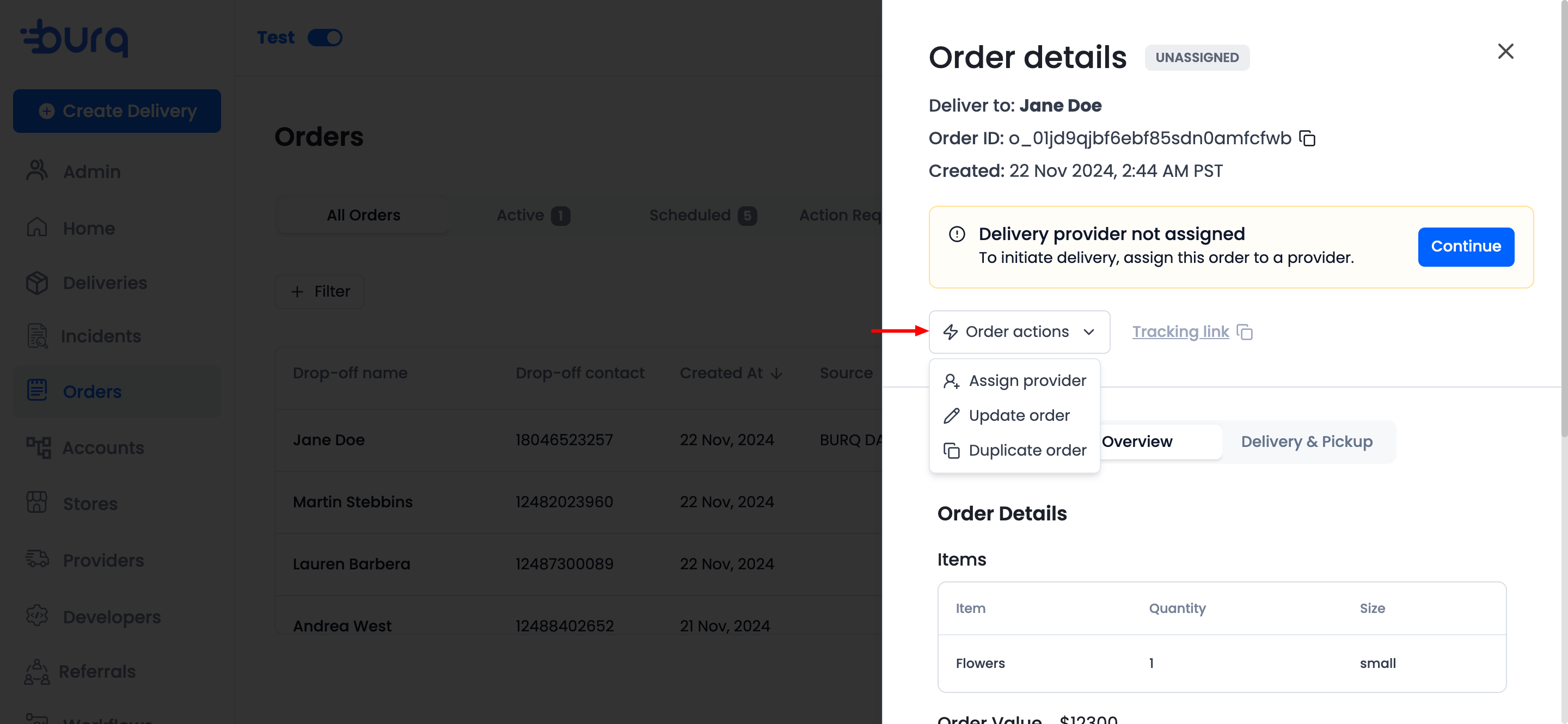
Order Summary:
- See what's in the order.
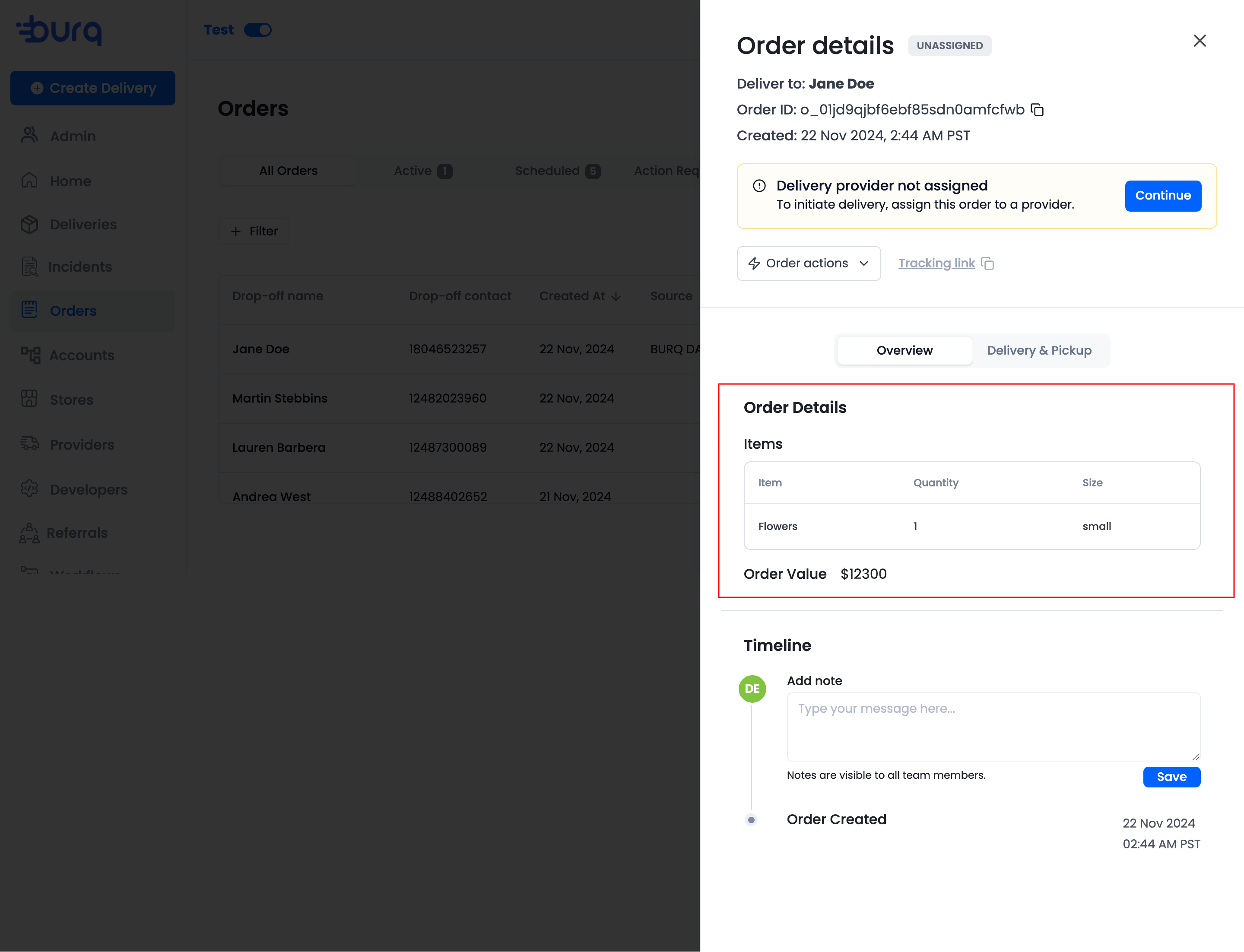
Order Timeline and Notes:
- This timeline includes order status updates, from creation to delivery.
- The timeline also shows when SMS notifications were sent to the pickup and/or dropoff contact for the order.
- Drop notes for your team if needed.
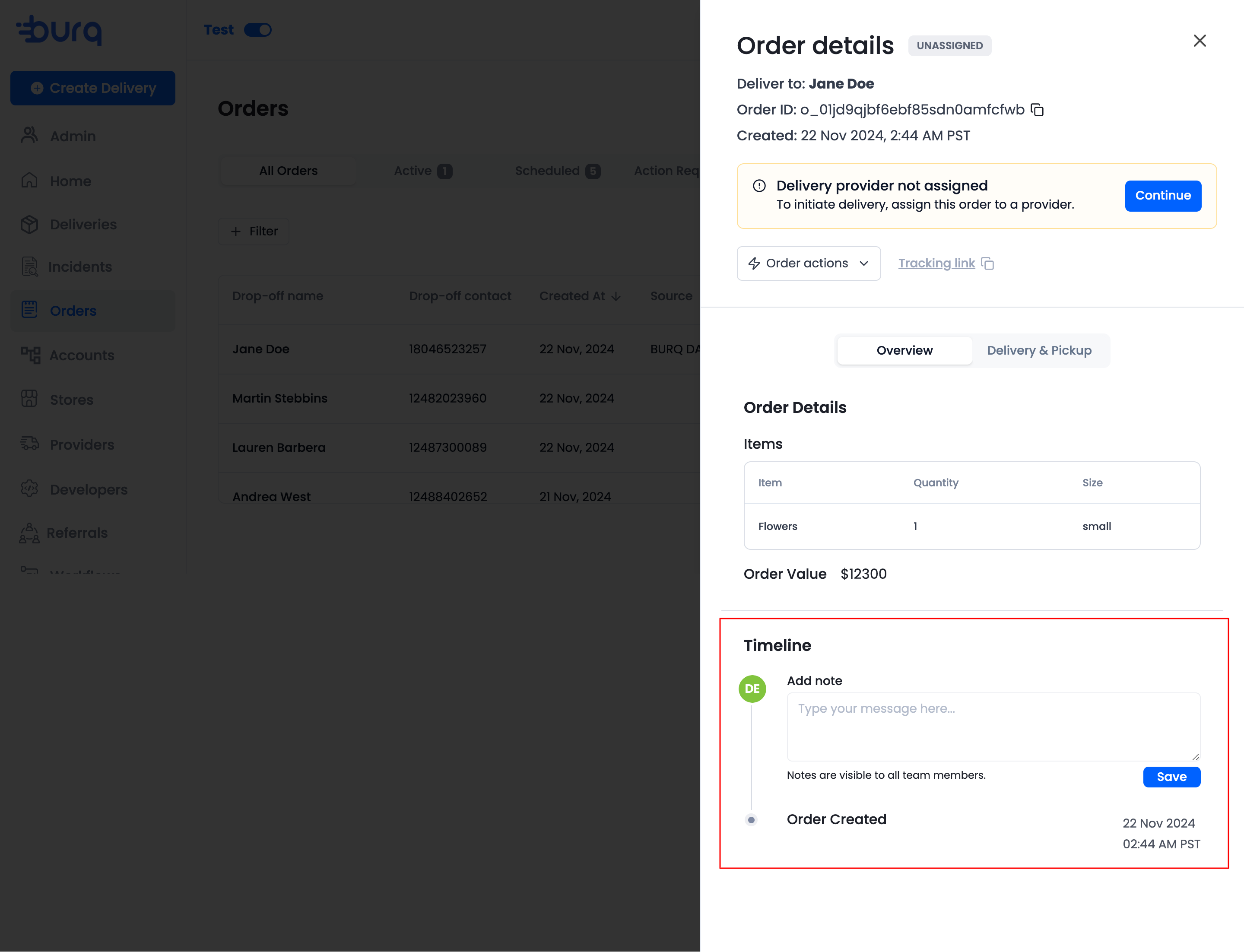
Delivery Details:
- View all delivery details, such as:
- delivery status
- DSP and driver assigned to deliver the order,
- details of the pickup and dropoff locations
- timeline of delivery statuses
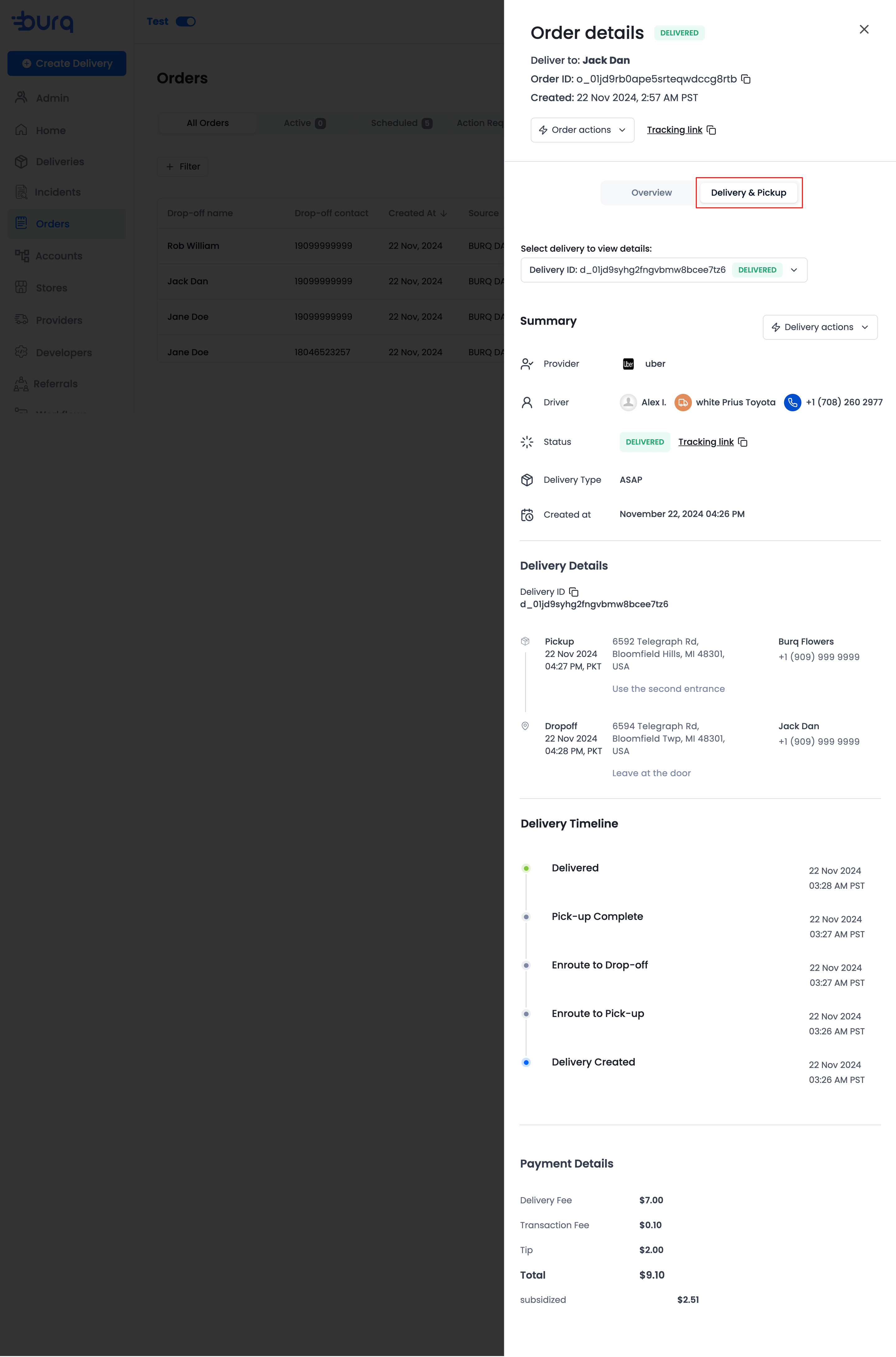
Delivery Action:
-
Reroute Delivery: Reassign a delivery to another DSP if there’s a delay or cancellation
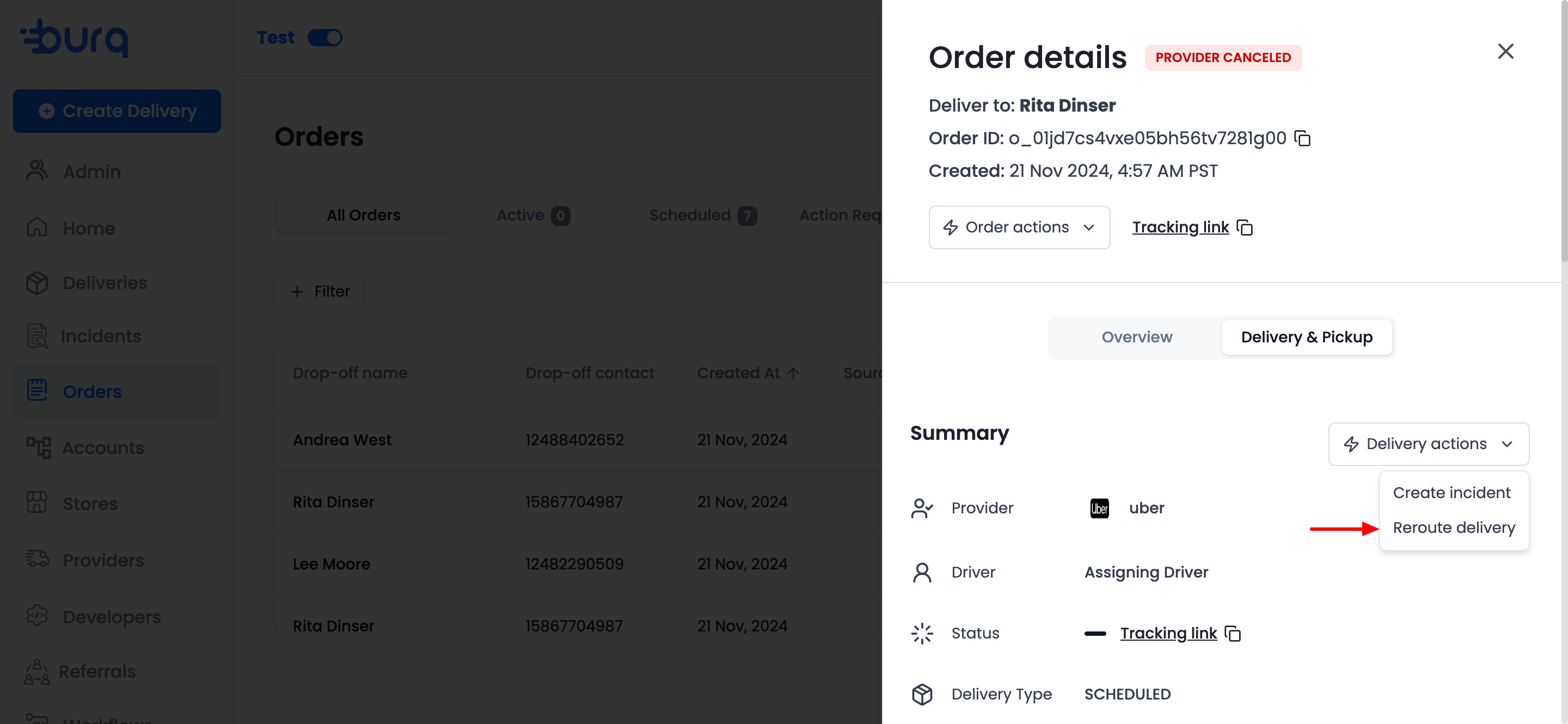
-
Create Incident: Report issues like damaged items or delays for resolution. For more details, see Support and Refund Requests.
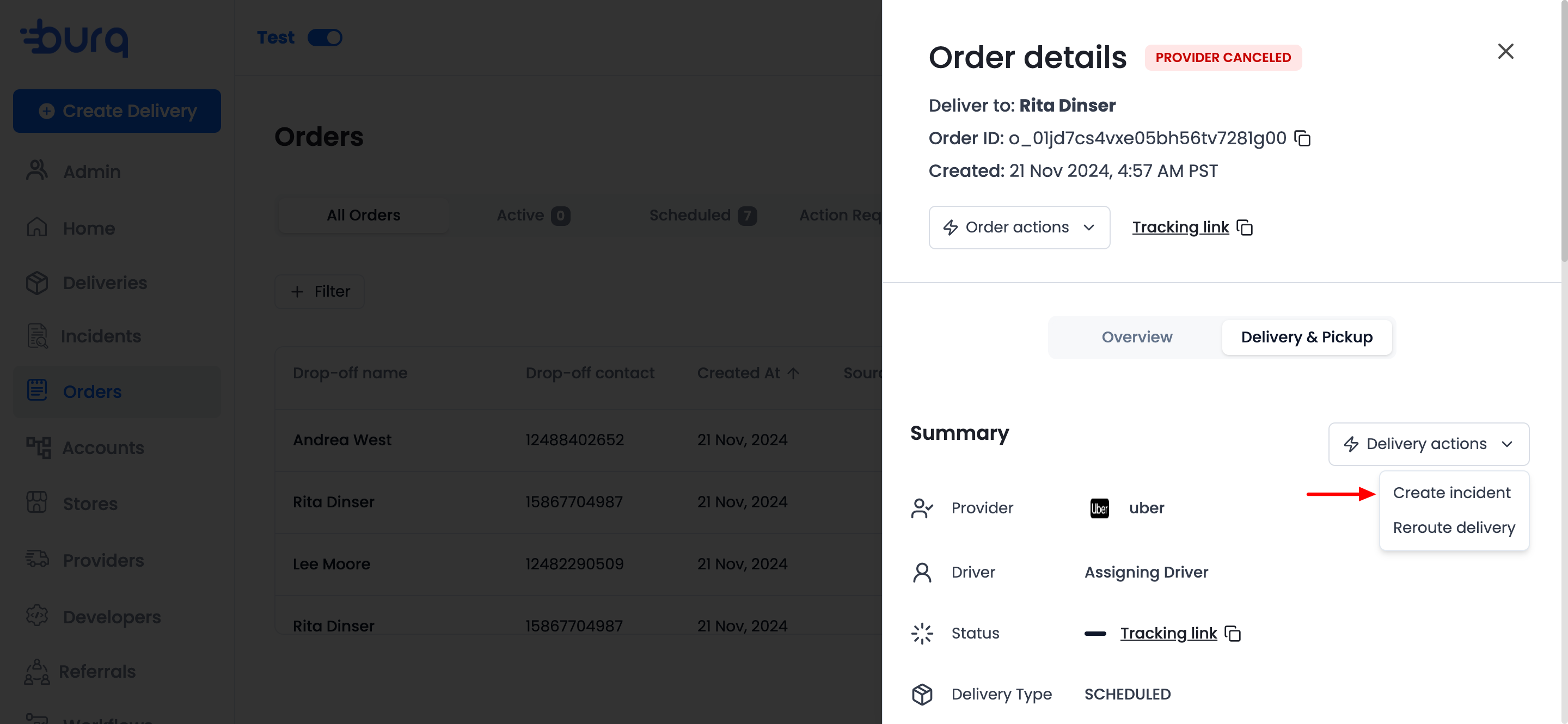
Updated 7 days ago